Configure Transact Function Triggers
Journey Manager (JM)
The transaction engine for the platform. |
Form Builder  Platform Developer | 17.10
This feature was introduced in 17.10.
Platform Developer | 17.10
This feature was introduced in 17.10.
Journey Manager allows you to create and configure various Transact function triggers, which are methods that define when a Transact function is called. For more information on triggers, see Fluent Functions > Function Triggers.
To configure Transact function triggers:
- Select Services > Transact Functions.
- Locate a Transact function and click Edit.
- Click the Function Triggers tab to view all configured triggers for this Transact function.
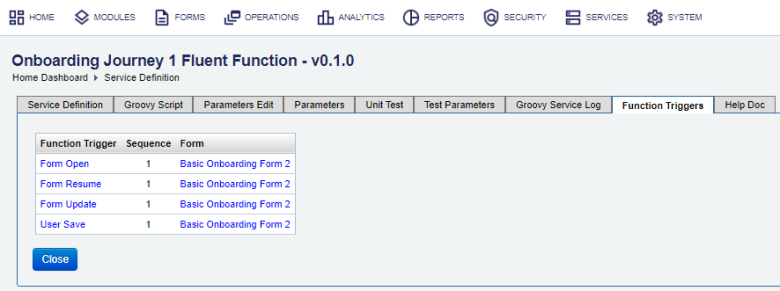
The list displays the following details:
- Function Trigger: a name of a trigger, which can be one of the following:
- Form Open is called when new form transaction is created by Manager, immaculately before it is rendered to the browser.
- Form Resume is called by Manager when a saved form transaction is resumed, immediately before it is rendered to the browser.
- Form Save Challenge is called when a save challenge is performed.
- Form Update is called when the form makes an background update operation in a browser.
- Form Ineligible is called when the form determines the user is ineligible to complete the application.
- Form Function is called by Maestro form business rule scripts generally to get dynamic data from the server and perform any transaction updates.
- User Save is called when the user explicitly saves and closes the form in a browser.
- User Submit is called when the user explicitly submits a completed form application in a browser.
- User Cancel is called when the user explicitly cancels and closes a form application in a browser.
- Background Delivery is called to run a Delivery Function in a background, for example, when the user submits a form but the PDF receipt document will not be available yet. For more information, see Delivery Function.
- Sequence: an order that functions with the same trigger are executed.
- Form: a name of a form where the trigger is used.
- Function Trigger: a name of a trigger, which can be one of the following:
- Click a trigger name, for example, Form Open, to view and edit its configuration.
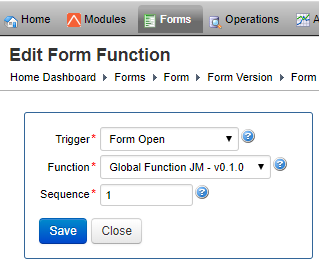
- Select a trigger from the Trigger dropdown list to define when a Transact function is called. For more information, see Function Triggers.
- Select a function, which is invoked on the form trigger event, from the Function dropdown list.
- Specify the sequence order in which Transact functions with the same trigger are called.
- Click Save to update the changes.
- Click on a form link to view and edit its configuration.Edit a form which uses this Transact function trigger in the new window. For more information on form functions, see Form Functions Quick Start.
Next, learn how to edit a Transact function Groovy script.