Configure Form Space Pages
Journey Manager (JM) The transaction engine for the platform. | System Manager / DevOps | All versions This feature is related to all versions.
Manager comes with pre-configured HTML pages, which are displayed to form users to enhance their form journey, for each form space.You can edit some HTML elements of a page to better suit your forms. However, you can't change the page behavior nor response.
To configure a page:
- Select Forms > Form Spaces.
- Locate a form space and click Edit.
- Select the Pages tab.
- Find the page that you want to edit and then click Edit.
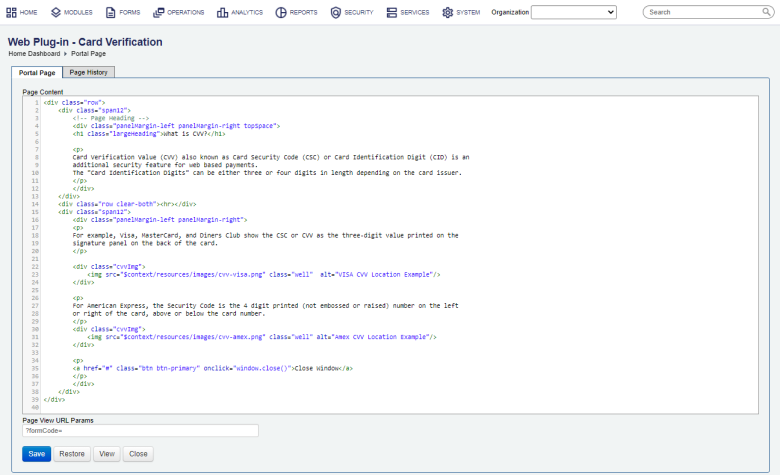
- Edit the content of an HTML page in the Page Content field.
Note To configure a pages, ensure that the Content Editable checkbox is selected.
- Update the URL to this page in the Page View URL Params field.
- Click Restore to cancel the latest changes and restore the page content to its base content.
- Click View to check how the updated page looks. A new version of the page is created each time the page is edited and saved.
- Click Save to update the changes.
To view the history of the page:
- Click the Page History tab to see the changes made to the page.
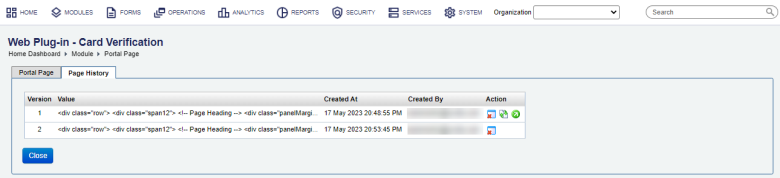
- Click Remove Portal Page History to delete the selected record from the history.
- Click Restore this version's content as the current content to make this content the current one.
- Click View Content Diff to Base Page Content to compare the current modified version of the page with the base version of the page.
Next, learn how view form space resources.