Publish a Shared Component
MaestroThe UI design product. | Form Builder | 20.05 This feature was updated in 20.05.
After you have created or updated a shared component, the Maestro editor allows you to publish it to a library so it can be used in forms or other components. Maestro provides the option to publish for immediate use, which means that the shared component will be immediately available to this form as well as other forms.
To publish a shared component:
- Create a new shared component or find the existing one.
- Click Publish.
- Select a library, where the published shared component will be stored, from the Library dropdown list. It determines which forms have access to the shared component. It is recommended that you understand the organization, project and library structure, including where shared components should be published. When you select the library, the mapped library version will also be selected in the Library Version dropdown list below.
- Select a specific version of the library from the Library Version dropdown list. | 18.05 This feature was introduced in 18.05.
- Provide a description of the shared component in the Description field.
- Update a name of the folder, where the shared component will be displayed in the Palette panel, in the Palette Folder field.
- Review and update an uniquely identifier the shared component in the Component Key field.
Note The Component Key is automatically generated based on the name of the shared component, so we don't recommended changing it as it can lead to issues when the component is deployed in a Maestro form.
- Select the Publish checkbox to publish listed shared styles or images that are only in the component design.
- Select the Delete local copy checkbox to remove the local copy of the listed shared styles or images.
- Click Publish to publish the component, if Maestro has not detected any impact changes, or click Next to review the impact analysis of component changes before publishing. | 20.05 This feature was introduced in 20.05.
- Review the impact of the change and whether the impacted components should be re-published and click Publish to publish the shared component.
- Click OK to confirm your decision.
- Click Edit against each component to perform some action, for example, you can re-publish it.
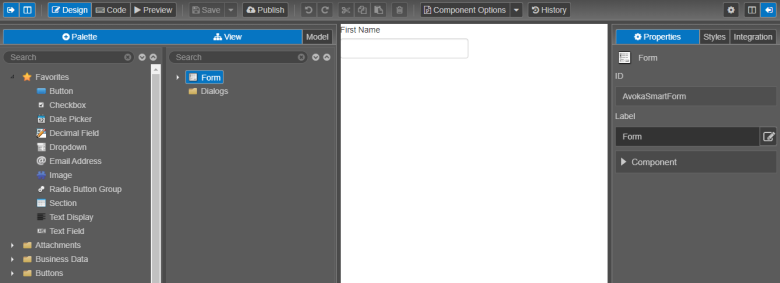
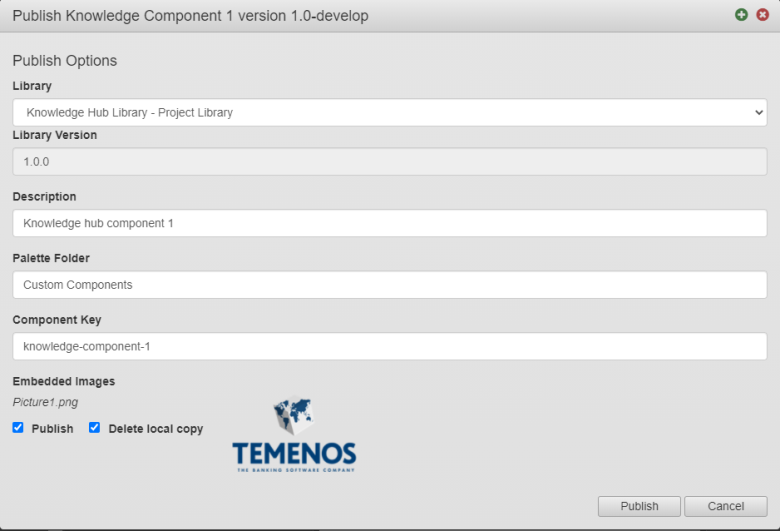
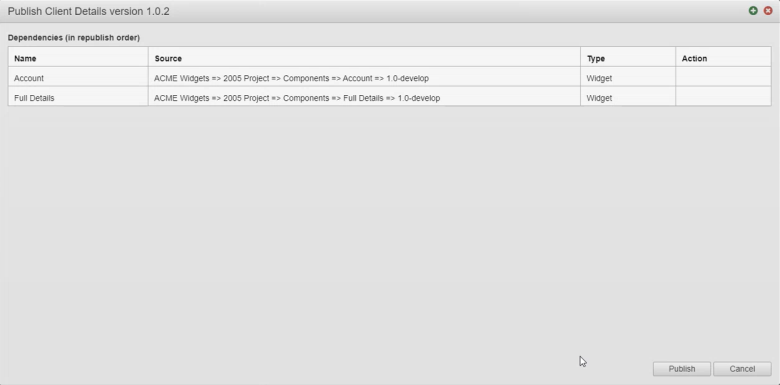
For example, if you have a few components- a Client Details and Account components - where the Client Details component is the base component that is used in the Account component. They are already published as 1.0.1. After you create a new version of the client details component as 1.0.2 and try to publish it, Maestro will detect a clash and present you with a list of the dependencies that need to be republished.
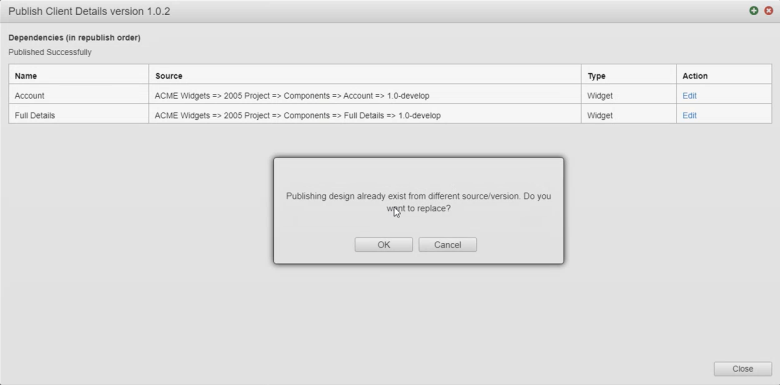
Next, learn how to edit a shared component.