View Transact Functions
Journey Manager (JM)
The transaction engine for the platform. |
Form Builder  Platform Developer | 17.10
This feature was introduced in 17.10.
Platform Developer | 17.10
This feature was introduced in 17.10.
Manager allows you to view Transact Functions, so you can manage them and their life cycle.
To view all Transact functions, select Services > Transact Functions.
Transact functions are shown page by page, with the maximum number of records per page configured in the users preferences.
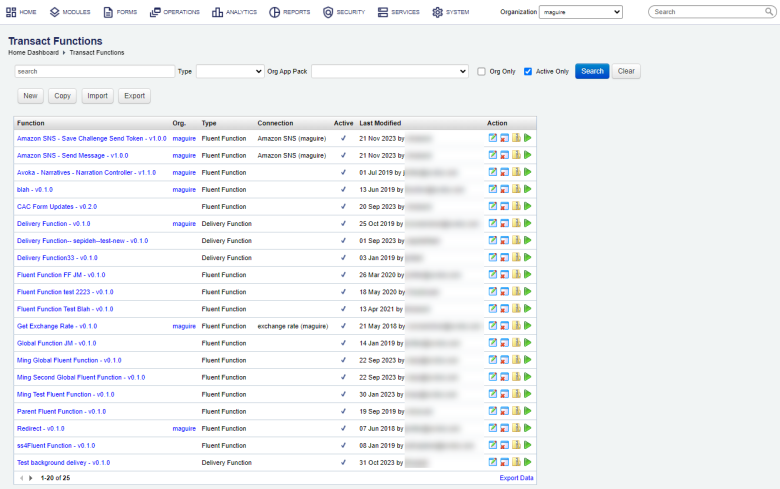
The Transact Function list displays the following details:
- Function - a name of the Transact function.
- Org. - an organization this Transact Function belongs to.
- Type - a type of a Transact Function, which can be one of the following:
- Fluent Function - A Fluent Function, also known as a Form Function, provides an improved programming model for client applications to call server-side business functions. The Form Function is designed to make calls from form applications to other systems to execute a remote data look-up or some secure business logic on a remote server.
- Delivery Function - A Delivery Function is used to deliver a form data entered by a user when a form is submitted. The form data includes a submitted form XML, a PDF receipt document and many also include user uploaded file attachments.
- Connection - a service connection that a Transact Function uses.
- Active - whether a Transact function is active or not.
- Last Modified - a date when a Transact Function was last modified and a user account who modified it.
Searching and filtering of Transact functions become important when there are many functions created in Manager.
To filter or search Transact functions by one or more criteria, specify the following settings and click Search:
- Name or part of the name of the Transact function.
- Type of a Transact function.
- Org App Pack to filter functions by organization application pack.
- Select the Org Only. checkbox to list Transact functions that have their organizations configured. Otherwise, everything is listed.
- Select the Active Only checkbox to list Transact functions that are active.
We don't recommend removing a Transact function but making it inactive instead. You can also use this setting in the Transact function rollback process.
Click Clear to reset the search criteria.
Click Export Data to export the displayed data as a Microsoft Excel (XLS) file.
You can also import and export Transact functions.
You can list all Transact Function by running a Groovy script in the Groovy console.
Next, learn how to create a Transact function.