Import TPacs
Journey Manager (JM) The transaction engine for the platform. | System Manager / DevOps | 24.04This feature was updated in 24.04
Manager allows you to import a TPac as a ZIP file, which is an Exchange package that provides some specific functionality that you require for various onboarding form applications.
You can also use this functionality to:
- Rollback one or several TPacs.
- Re-create one or several TPacs in another Manager.
- Promote one or several TPacs to other environments.
- Migrate forms from one environment to another.
Check the list of Exchange packages to find which one you need for your requirements and then request it as a ZIP file from the Client Services team.
You can import a service using one of following options:
Import Using UI
To import a TPac:
- Select System > TPacs.
- Click Import.
- Click Choose File and choose a TPac archive ZIP file.
- Click Upload.
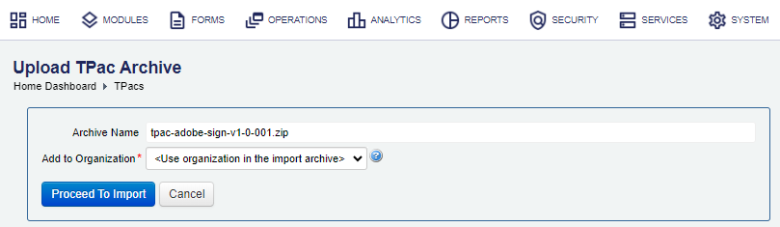
- Select an organization from the Add to Organization dropdown list where you want to add the services to or use the organization already configured in the import archive file.
- Click Proceed To import.
- Review the Import Options as shown below:
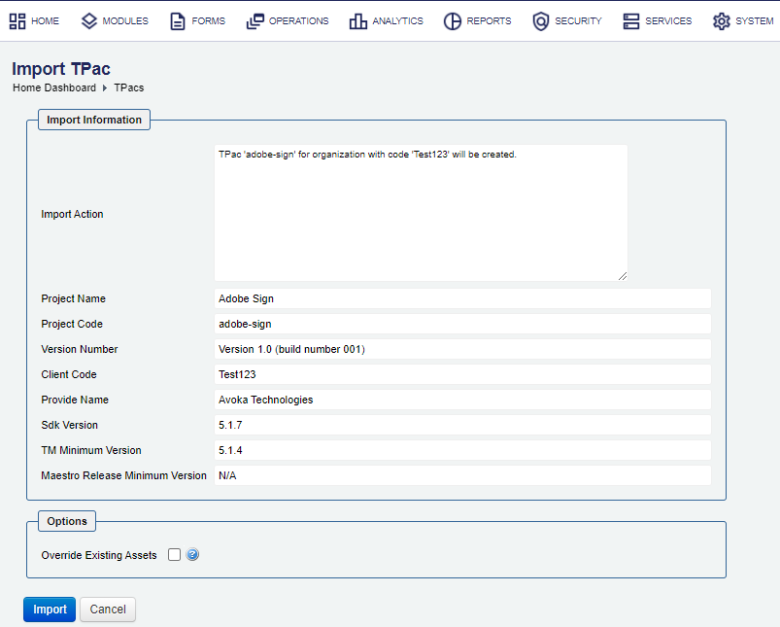
- Select the Override Existing Assets to override any existing services and Maestro libraries.
- Click Import to complete the process.
- Select the Detail Messages tab to see more information about the import. This tab pops up open if the import operation has any issues you may need to check and resolve.
- Click Close and check the list of Exchange packages to verify the imported TPac has been added.
You can check the Audit Log and Error Log for successful and failed import operations respectively, whilst the Import Log shows all import operations.
Import Using SDK
The Journey Manager SDK Maven plugin provides the tm-sdk:tpac-deploy goal to import an Exchange package.
Import Using API
The Journey Manager REST API provides the endpoint URL to import an Exchange package.
To call this REST API, you need:
- HTTP Request
- Both HTTP and HTTPS protocols are supported:
http(s)://{JM_SERVER}/manager/secure/rest/archive/v1/- Parameters
--header ‘Authorization: Basic <USE-NAME-AND-PASSWORD-BASE64-ENCODED>’- an HTTP header containing'username:password'encoded as Base64Base64 is a binary to a text encoding scheme that represents binary data in an American Standard Code for Information Interchange (ASCII) string format..--form ‘archiveFile=@“/Users/my-tpac.zip”’- a path to an archive file to be imported.--form ‘importOptions=“OVERRIDE_EXISTING_ASSETS”’- a comma-separated list of import options to perform. The option names are the same as described in the Import Using UI section but they use an underscore, for example,OVERRIDE_EXISTING_ASSETSfor Override Existing Assets.- Response
- If successful, this operation returns the following response with a HTTP
200 OKstatus code. - Example
curl --location --request PUT ‘https://{JM_SERVER}/manager/secure/rest/archive/v1/’ \ --header ‘Authorization: Basic <USE-NAME-AND-PASSWORD-BASE64-ENCODED>’ \ --form ‘archiveFile=@“/Users/my-tpac.zip”’ \ --form ‘importOptions=“OVERRIDE_EXISTING_ASSETS,PRESERVE_SERVICE_CONNECTIONS”’
Next, learn how to view all installed TPacs.