View TPacs
Journey Manager (JM) The transaction engine for the platform. | System Manager / DevOps | 18.05 This feature was introduced in 18.05.
Manager allows you to view all TPacs installed in your environment. A TPac is an Exchange package that provides some specific functionality that you require for various onboarding form applications. For more information, see Exchange Package Installation.
To view installed packages, select System > TPacs.
The packages are shown page by page, with the maximum number of records per page configured in the users preferences.
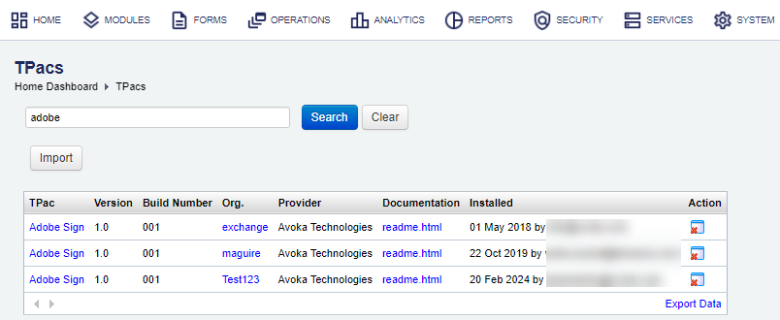
The list displays the following details:
- TPac: a name of a package. Click the name to view package details.
- Version: a version of a package.
- Build Number: a build number of a package.
- Org: an organization where a package is installed to.
- Provider: a name of a company that built and packaged a TPac.
- Documentation: a name of a link to a package documentation. Click the link to open it in a browser.
- Installed: a date when and a user who installed the TPac.
To filter or search packages, enter the package name and click Search:
Click Clear to reset the search criteria.
You can also perform the following actions:
Click Export Data to export the displayed data as a Microsoft Excel (XLS) file.
TPac Info
A TPac includes the following information:
- Manager's services and service connections to the 3rd party API.
- Maestro's libraries with components (widgets).
- Manifest configuration file.
- Documentation explaining how to set the package up and use it.
To check package's detailed information:
- Click a package name and select the TPac Info tab.
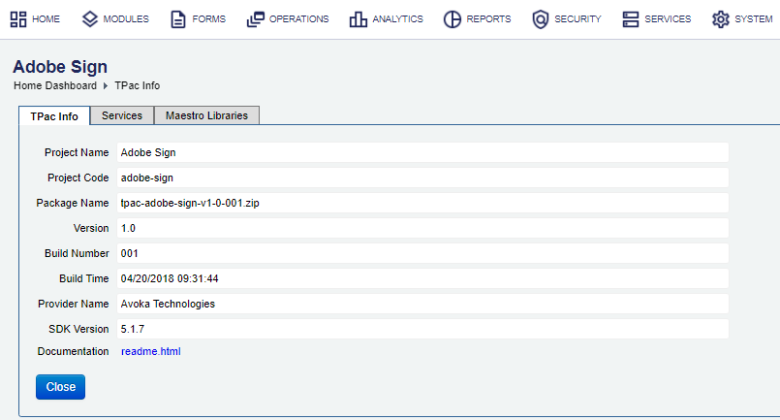
The window displays the following details:
- Project Name: a name of a project this package is relevant to.
- Project Code: a code of the project.
- Package Name: a name of the package.
- Version: a version of a package.
- Build Number: an incremental number identifying a build of the package file.
- Build Time: a date and time when the package file was built.
- Provider Name: who built the package file.
- SDK Version: a version of Journey SDK used to build the package file.
- Documentation: a link to a help file. Click the link to open it in a new browser window.
- Select the Service tab to list services used in this package.
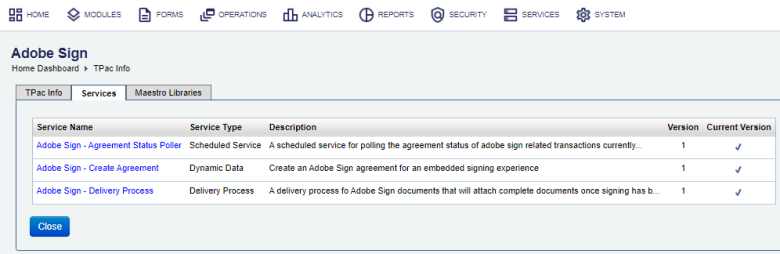
- Select the Maestro Libraries to list libraries used in this package.
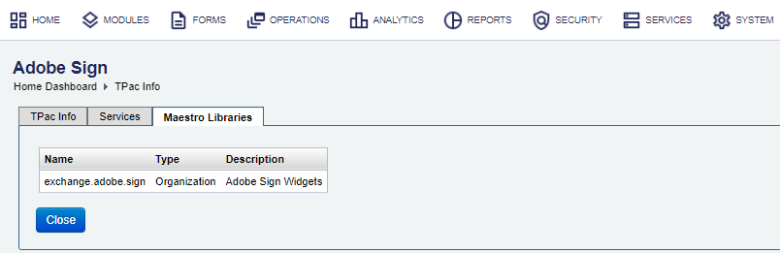
- Click Close.
Click each service name to open service's definition.
Remove a TPac
You can remove a package when it's not used or required any more. Click Remove TPac to delete a selected package.
Services and service connections, used by a TPac, are not automatically removed from Manager, so you have to do it manually. For more information, see Remove a Service and Remove a Service Connection.
Next, learn how to configure SMTP server.