Import Service Connections
Journey Manager (JM) The transaction engine for the platform. | System Manager / DevOps | All versions This feature is related to all versions.
Manager allows you to import service connections. Use this functionality to:
- Roll-back service connections
- Re-create service connections in another instance of Manager
- Promote service connections to another environment
Manager runs a virus scanning service before an import file is processed, so the antivirus service must be properly configured and enabled. If a virus is detected, the import operation fails and a corresponding record is added to the Error Log. | 23.04 This feature was introduced in 23.04
You can import a service connectionusing one of following options:
Import Using UI
To import a service connection:
- Select Services > Service Connections.
- Click Import.
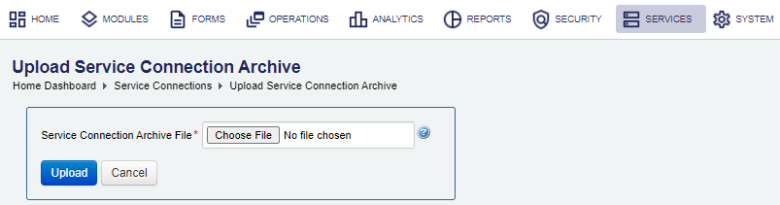
- Click Choose File and choose a service connection archive ZIP file, which has been previously exported.
- Click Upload.
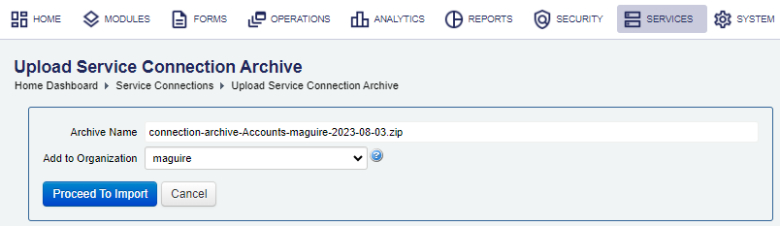
- Select an organization, to where the service connection applies, from the Add to Organization dropdown list. Otherwise, Manager uses the organization that the service connection belongs to from the export archive file.
- Click Proceed To import.
- Review the Import Options as shown below.
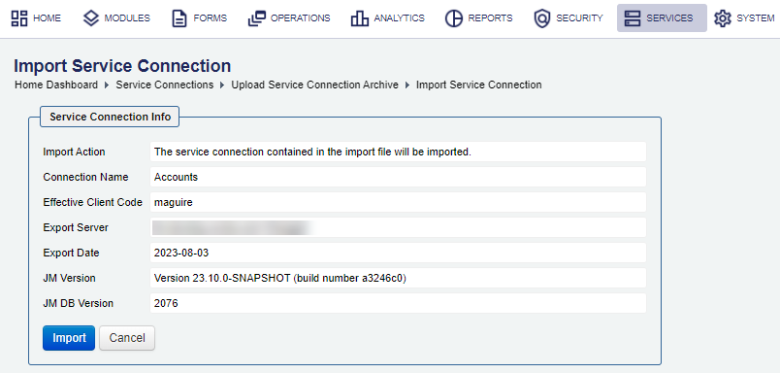
- Click Import to complete the process. The expected result page is shown below.
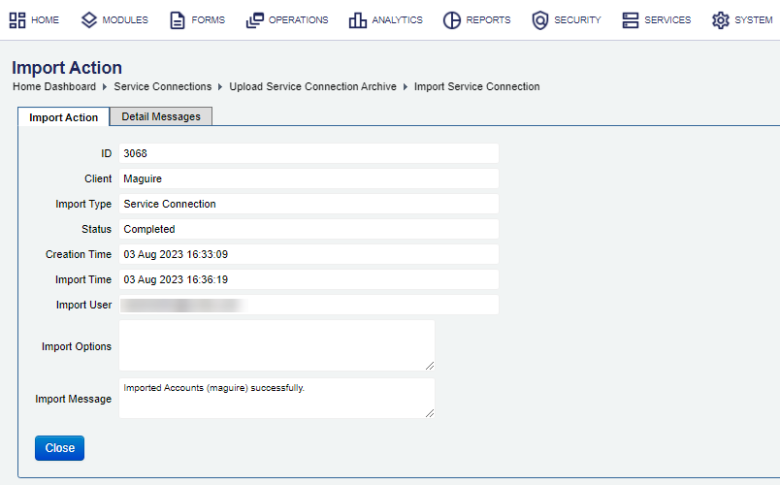
- Select the Detail Messages tab to see more information about the import. This tab pops up open if the import operation has any issues you may need to check and resolve.
- Click Close and check the list of service connections to verify the imported service connection have been added.
You can check the Audit Log and Error Log for successful and failed import operations respectively, whilst the Import Log shows all import operations.
Import Using SDK
The Journey Manager SDK Maven plugin provides the tm-sdk:archive-deploy goal to import a service connection.
Import Using API
The Journey Manager REST API provides the endpoint URL to import a service connection.
To call this REST API, you need:
- HTTP Request
- Both HTTP and HTTPS protocols are supported:
http(s)://<JM_SERVER>/manager/secure/rest/archive/v1/- Parameters
--header ‘Authorization: Basic <USE-NAME-AND-PASSWORD-BASE64-ENCODED>’- an HTTP header containing'username:password'encoded as Base64Base64 is a binary to a text encoding scheme that represents binary data in an American Standard Code for Information Interchange (ASCII) string format..--form ‘archiveFile=@“/Users/my-service-connection.zip”’- a path to an archive file to be imported.- Response
- If successful, this operation returns the following response with a HTTP
200 OKstatus code. - Example
curl --location --request PUT ‘https://<JM_SERVER>/manager/secure/rest/archive/v1/’ \ --header ‘Authorization: Basic <USE-NAME-AND-PASSWORD-BASE64-ENCODED>’ \ --form ‘archiveFile=@“/Users/my-service-connection.zip”’
Next, learn about service connection types.