Model Pane
MaestroThe UI design product. | Form Builder | 21.05 This feature was updated in 21.05.
The Maestro editor comes with the Model pane that shows the hierarchical logical structure of a form, consisting of form’s components, as their corresponding entities that make up a domain model. The domain model allows you to manage entities and their properties easily.
To view a form in the Model pane:
- Open a form in the Maestro editor and select the Model tab to see the data elements and their properties that are bound to components, identified by component IDs.
- The Entities item displays the entities and properties that are defined in the selected form. The name local means that the schema is defined in this form and the open lock implies you can edit the data model. When a domain model is shared, the lock icon changes from open to locked. Any new entities created in a shared (locked) domain model will not be mapped or shared with other forms and libraries.
- The Previously Mapped Fields item displays components that have previously been mapped to entities but are not mapped in the current domain model.
- The Unmapped Fields item displays components that are not associated with an entity.
- Type a entity name in the Search field to look for the entity, which is handy when you have many components in the tree.
- Expand the Entities section to see any entities configured for this form. If there are no entities in the list, right-click the Entities section and click Add Entity to create one.
- Right-click a selected entity and choose Add Entity to create a new entity.
- If an entity has a property, right-click the property and select Rename Property to rename it or Delete Property to remove it.
- Right-click a selected entity and choose Rename Entity to rename an entity. | 21.05 This feature was introduced in 21.05.
- Provide a new entity name in the Entity Name field.
- Select the Update the IDs of all mapped fields within this entity checkbox to automatically change the ID of the mapped form field (if there is one). If you select this option, the First Name field, as shown above, automatically has it's ID changed according to the new entity name.
- Click Save.
- Right-click a selected entity and choose Delete Entity to remove an entity.
- Click Manage Models to modify the form's model.
- Click Rename to change the name of the model.
- Enter a new name in the Title field.
- Provide a new unique JSON file name in the Resource Name field. Default is
model-schema.json. - Click Rename to update the model.
- Click Share to share this form's model.
- Click Create to create a new domain model for your form.
- Create Import to import an existing domain model as a JSON or XML file.
The Model pane was called the Entity pane prior to | 18.05 This feature was introduced in 18.05.
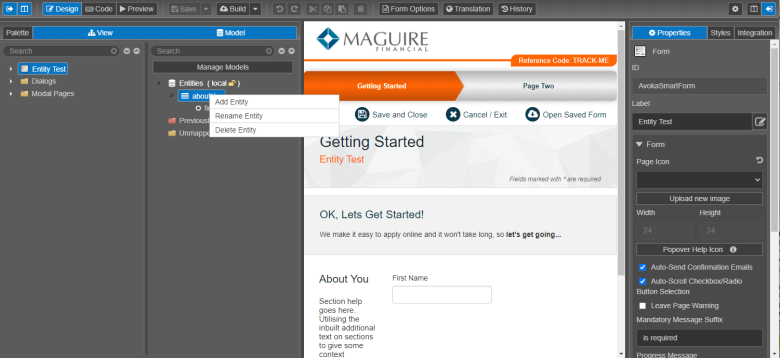
The Mode pane is broken down into the following sections:
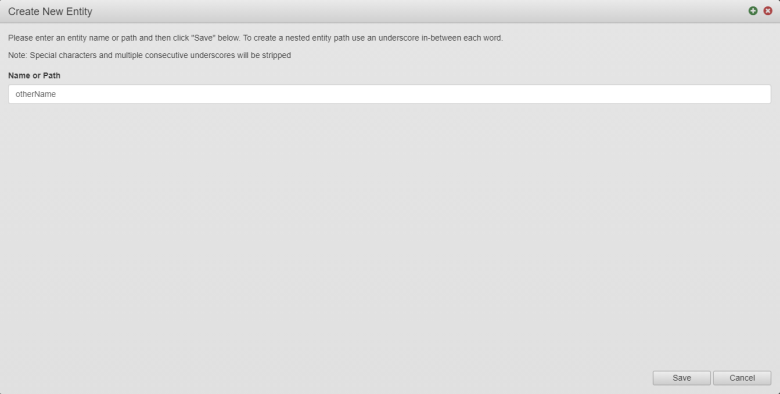
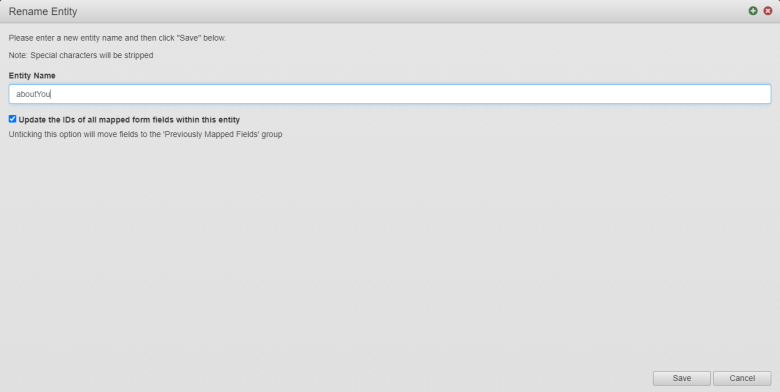
If you clear this option, then the entity name is changed, but the ID of the First Name field is not changed and the field appears in the Previously Mapped Fields section in the entity tree, as shown below.
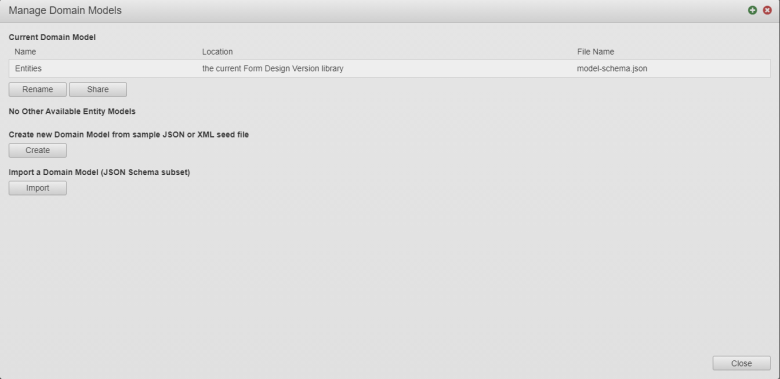
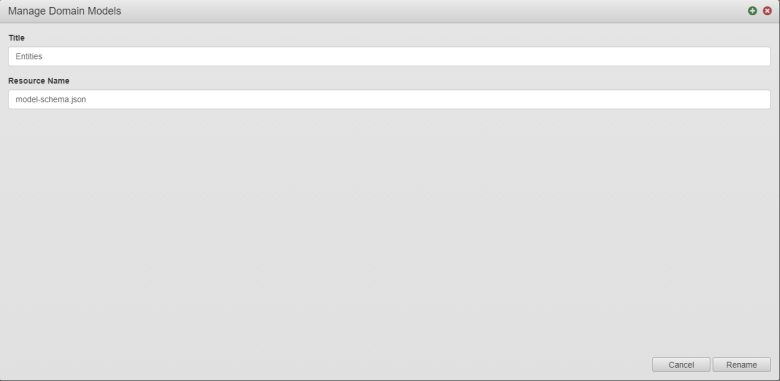
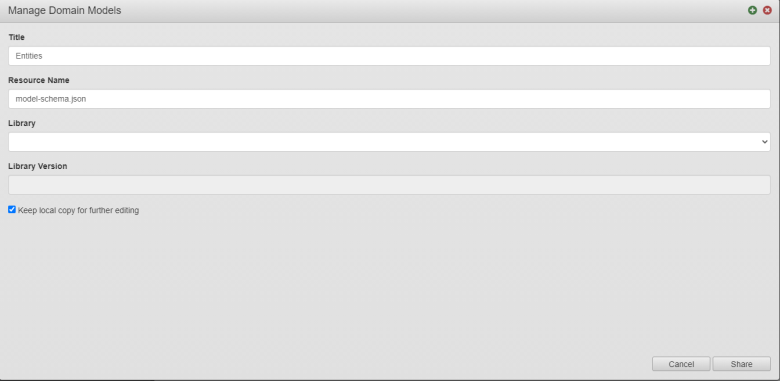
Next, learn about the Properties pane.