Share a Domain Model
MaestroThe UI design product. |
Form Builder Platform Developer | 18.05
This feature was introduced in 18.05.
Platform Developer | 18.05
This feature was introduced in 18.05.
Maestro allows you to share a domain model so you can use it across different forms. A shared domain model can be used in global forms, for example, with collaboration jobs, so you can re-use existing form elements including those created by other developers.
To share a domain model, your Manager user account must be assigned a role that has the necessary permissions; for example, the Maestro Administrator role in its default configuration.
To share a domain model:
- Open a form in the Model pane. If the domain model has not been shared, the unlocked padlock icon is displayed. You can share the domain model now.
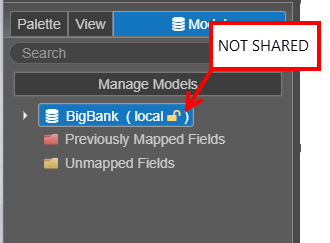
- Select Manage Models.
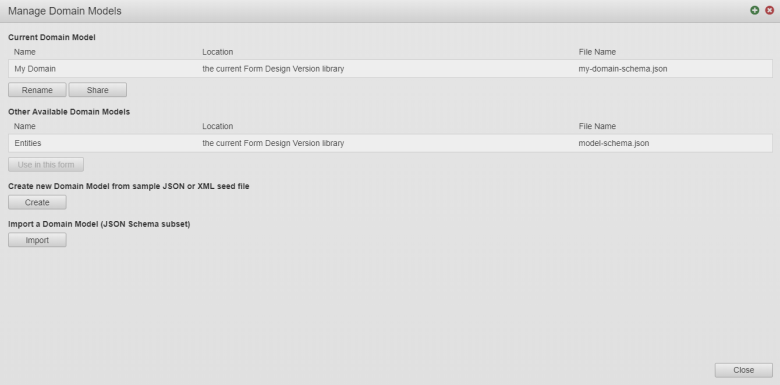
Note If any other domain models are available to the form, they will be displayed in this dialog under Other Available Domain Models.
- Click Share.

- Provide a domain model name in the Title filed.
- Provide a domain model resource file name in the Resource Name field.
-
Select a library, which you want to share the domain model to, from the Library dropdown list.
Note All forms with access to that library will have access to the this shared domain model.
- Select the Keep local copy for further editing checkbox to store a local copy of the domain model. This is the default option.
- Click Share.
- Check the library that the domain model has been shared to.
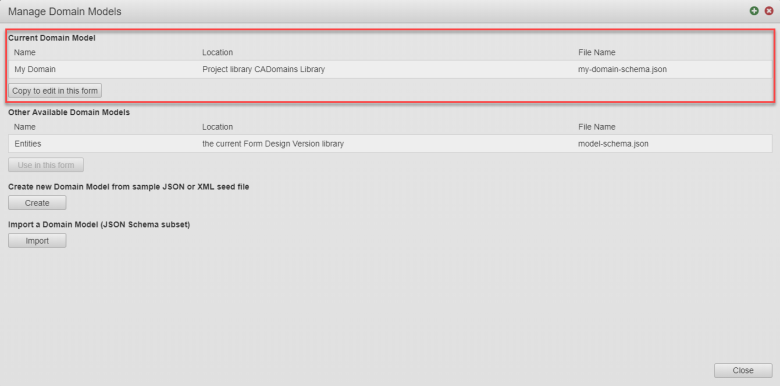
It also displays any other domain models that are available to the selected form. You can select any of the available domain models and share them to a library.
- Click Copy to edit in this form to copy the domain model and edit it in your form.
- Click Close. Now, as the domain model has been shared, the locked padlock icon is displayed.
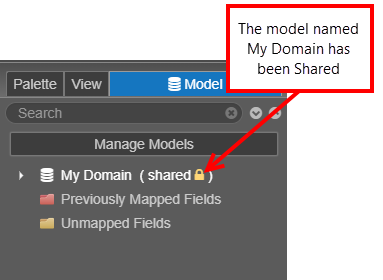
When a domain model has been shared, the lock icon next to the domain model’s name will change from open (unlocked) to closed (locked). Any new entities created in a shared locked domain model will not be mapped or shared with other forms and libraries.
If you do not want to keep a local copy of the Domain Model, clear the Keep local copy for further editing checkbox.
When sharing a domain model, it is important to note that the local copy of the domain model takes precedence over the shared domain model. Therefore, it is recommended that when you share a domain model and choose to keep a local copy to edit, you should rename the local copy of your domain model to avoid any confusion about which domain model you are using.
Next, learn about entities.