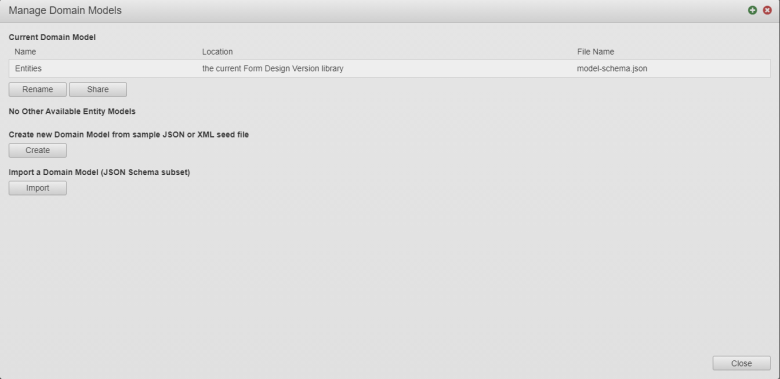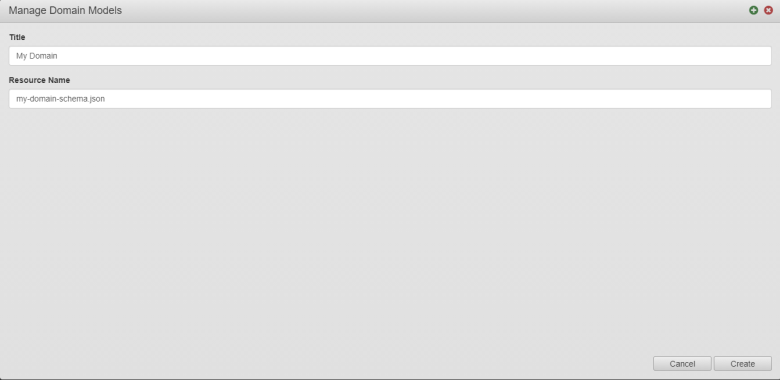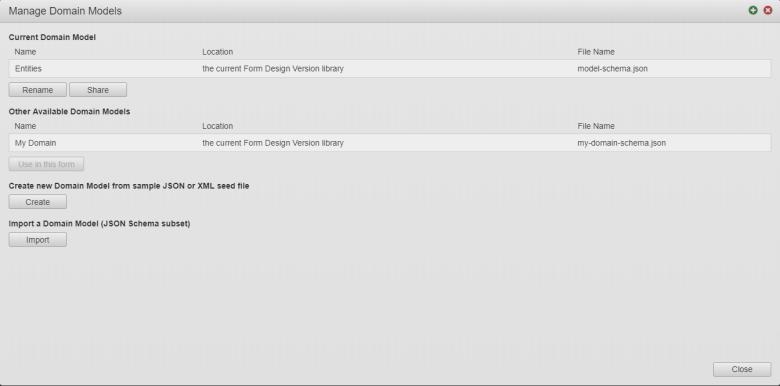Create a Domain Model
MaestroThe UI design product. |
Form Builder Platform Developer | 18.05
This feature was introduced in 18.05.
Platform Developer | 18.05
This feature was introduced in 18.05.
Maestro creates a domain model automatically for every new form, but it also allows you to create a new domain model based on a JSONJSON (JavaScript Object Notation) is an open standard file format and data interchange format that uses human-readable text to store and transmit data objects consisting of attribute–value pairs and arrays. or an XMLXML (Extensible Markup Language) is a markup language that defines a set of rules for encoding documents in a format that is both human-readable and machine-readable. seed files manually.
To create a domain model:
- Open a form in the Model pane and select Manage Models.
- Click Create.
- Enter a new name in the Title field.
- Update a new unique file name including a file extension, such as JSON or XML, in the Resource Name field. Maestro populates the Resource Name field automatically based on the title by adding
-schema.json. - Click Create.
- Choose a JSON or XML file to import from your PC. Maestro converts all imported domain models to the JSON format.
- Review the new domain model.
- Select other domain models from the Other Available Models list and click Use in this form to change your domain model.
- Click Create to create another data model.
- Click Import to import a domain model.
- Click Close to go back to the Model pane where you can check the imported domain model. By default, the domain model remains local (unshared ) to the form, which is depicted with the open lock. For more information, see how to share a domain model.
Next, learn how to import a domain model.