Create a Form Version
MaestroThe UI design product. |
Form Builder Platform Developer | All versions
This feature is related to all versions.
Platform Developer | All versions
This feature is related to all versions.
Maestro allows you to create a new form version for the existing form providing you with a fine control of a form development process. You can create a new form version from the Maestro editor or the Maestro Management Dashboard depending on your preferences.
Let's look at each of these approaches in more detail.
To create a new form version of an existing form from the Maestro editor, see Save a Design.

To create a new form version in the Maestro Management Dashboard:
- Select a design from the Navigator panel.
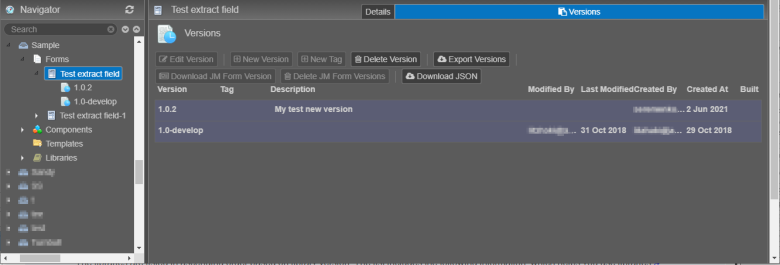
- Click New Version.
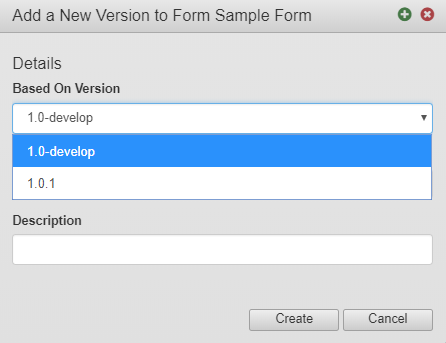
- Select a form version as a base form version from the Based On Version dropdown list.
- Enter a new version number in the New Version field. It can include a suffix consisting of numbers and letters.
- Provide a meaningful description of the form version in the Description field.
- Click Create.
Now, you can see the new form version in the Navigator along with other form versions.
Next, learn how to delete a form version.