View Form XML Data
Journey Manager (JM) The transaction engine for the platform. | Platform Developer | All versions This feature is related to all versions.
Manager allows you to view and edit form XML data, which all form's data including form prefill, lookup and user's input. The form XML data file is based on a seed XML file, which is generated when a form is created.
To view or edit form XML data:
- Select Forms > Forms.
- Locate a form and click Edit.
- Select a form version and click Edit Form Data Config.
- Click the Form XML Data tab to view the XML data.
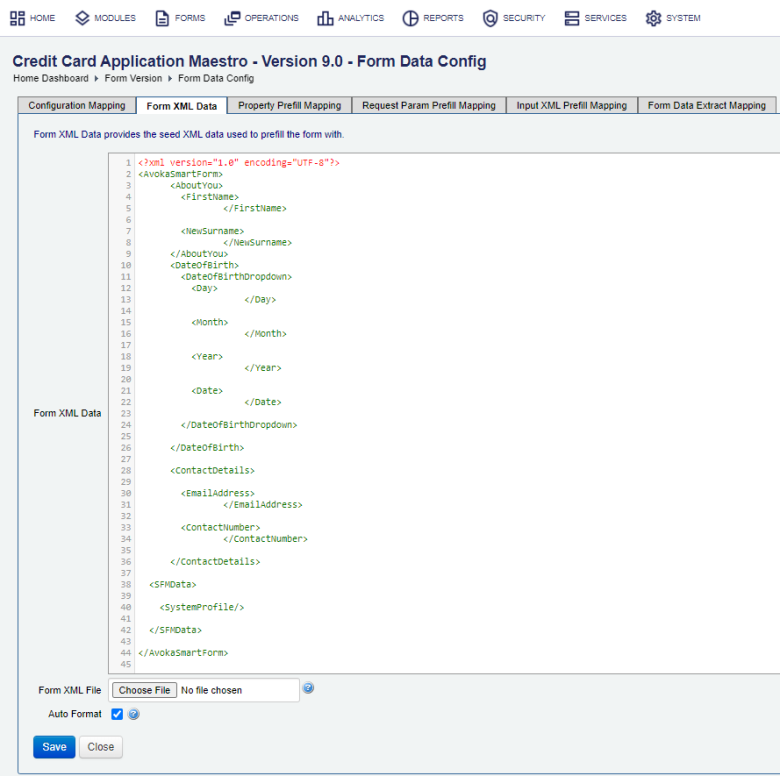
- Edit the XML content directly in the Form XML Data tab or click Choose File to upload a new seed XML file, which must be a valid XML file.
- Select the Auto Format checkbox to automatically format the XML data. Otherwise, it retains the original XML format when saving it.
- Click Save. Manager will validated the updated XML file for any syntax errors before saving it.
View Form XML Data in a Browser
When you test or troubleshoot a form, you may want to view and even modify form XML data sent from a client's web browser to Manager during POST requests. You can easily do this using browser's tools, for example, Google Chrome's Developer tools.
To view form XML data:
- Locate a form you need to test or troubleshoot.
- Open a relevant form version of this form.
- Clear the Form Data Encryption checkbox to disable HTML client-side form XML data obfuscation.
Warning You should run such tests in the test environments only, such as SIT and UAT. Never run them in the production environments.
- Click Form Test Render to open the form version in a new web browser tab.
- Open the browser's Developer tools where the form version was rendered and select Elements (if you are using Google Chrome).
- Expand the
<body>element of the form and look forscript[@id='sfc-prepop'], which is the XML content of the form XML data that is embedded within the HTML of the initial form load. - Expand
<script id="sfc-prepop">to view all elements of the form XML data. - Perform your tests.
- Select the Form Data Encryption checkbox to enable HTML client-side form XML data obfuscation.
- Verify that you can see form XML data as obfuscated data.
Next, learn about form property prefill mapping.