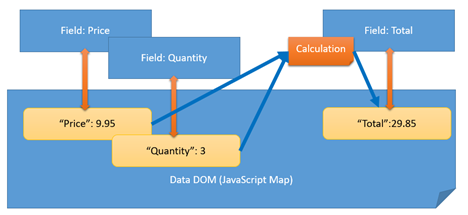Maestro Data Model
MaestroThe UI design product. | Form Builder | All versions This feature is related to all versions.
The Maestro data model is a powerful yet simple abstraction that allows you to use much of the Journey Maestro functionality when you are developing a form, so it is important to understand it.
When you type a piece of data into a component in Journey Maestro, the data is not only displayed in the component itself but is also copied to an internal data structure known as the data model, or the data DOMThe Document Object Model (DOM) is a cross-platform and language-independent application programming interface that treats an HTML, XHTML, or XML document as a tree structure wherein each node is an object representing a part of the document. The objects can be manipulated programmatically and any visible changes occurring as a result may then be reflected in the display of the document.. The component and its value are sometimes known as the view. These terms both derive from well-known programming pattern Model-View-Controller. In our case, the controller is any business rule that is defined in Maestro, as shown below.
Maestro uses a unique field ID to identify both the component and its value in the data model. Internally, the data model is implemented as a JavaScript map. You can think of the data model as being a spreadsheet with two columns: the ID of the component and its value. This is illustrated with a sample table.
| Field ID | Value |
|---|---|
"Price" | 9.95 |
"Quantity" | 3 |
"Total" | 29.85 |
The component's value and the value in the data model are automatically synchronized in both directions. Therefore, when you are programming in Maestro, it is usually much easier to modify the data in the data model and let the automatic synchronization take care of updating the visible values in the components themselves. If you refer to the above diagram, you will see that the calculations refer to the values in the data model, rather than referring directly to the components themselves.
For example, when you are in the Script Editor, and double-click on the price component, what is inserted into your script is "data.price". This is not actually referring to the component itself, but rather referring directly to the component's value in the data model. The "data." is the clue that you are referring to the data model. The values in the data model can be both read and written, and the synchronization will take care of updating all the components in the view automatically.
To learn how to use Data Mapper in Journey Maestro, see data mapper.
It is important to ratify your data model upfront as much as possible before setting out - and do not assume that a model which represents a downstream integration is a good way to operate.
For example, if you are integrating with Vendor A, and Vendor A requires the following format of output for "pets":
<Classification>
<PartA>
<Pets>
<Pet>
<Name/>
<Type/>
<Pet>
</Pets>
</PartA>
<Classification/>It may be tempting to include this structure as part of your form. This has the benefit of making the payload meet the requirements for integration with little work. However, the forms will suffer as small tweaks to the schema for output require republishing every form.
Consider a client data dictionary, as it has several benefits, including:
- Ownership - is in the client's estate, they have to agree on data definitions up front and it removes uncertainty.
- Integration – switching vendors in and out becomes less problematic as you have one working model and various translation layers.
- Certainty – over time, model ownership synthesizes to good working practice, extensibility, and surety of operation.
When working with complex data structures, you can't set complex JSON (arrays, nested structures) into a data field bound to the payload XML (saved data to Manager) and expect it being prefilled back on resume as a JSON object value. This is not supported in Maestro. Any value stored in an XML bound data field must be of a primitive type which can be easily serialized as a string (int, float, string, boolean). If you do store a complex JSON to a bound data field, Maestro will try to recreate the JSON structure as XML nodes with elements structure. It will be still saved to Manager as form XML but when resuming a form, Maestro won't recreate the JSON object from the XML data.
To go around this, you can choose one of the following recommendations:
- Try to use repeats which mimic your JSON structure using Maestro widgets and bindings for data storage and have unbound data field as the data source for your data drive implementing calculate rules from the data in the repeat.
- Store the JSON to a bound data field as a serialized JSON string via JSON.stringify() but you would need to decentralize it back from the bound data field into another one used as the data source for you data driven widget on form load.
The Maestro editor comes with the Integration pane so you can easily configure component's data extracts and integration with Manager.
Next, learn about the unified application data document model.