View Form Versions
Journey Manager (JM)
The transaction engine for the platform. |
Form Builder Platform Developer | All versions
This feature is related to all versions.
Platform Developer | All versions
This feature is related to all versions.
Manager allows you to view all available form versions that have been imported or created for an application form, so you can easily manage them.
To view form versions of a form:
- Select Forms > Forms.
- Locate a form and click Edit.
- Select the Form Versions tab to see the following details.
- Form Version: a form version that corresponds to the version of a form in Maestro.
- Current Version: marks the current form version with . Click Make Current to promote a selected form version to be current.
- Form Type: a type of a form that identifies how the form was created. A type can be one of the following:
- Composer SmartForm: a Composer FAR file that is created when you use Publish as ZIP file option in Composer.
- Maestro Form: a Maestro file that is created when you download a form version after publishing.
- Release: a release of Maestro or Composer the Form Version was published or built in.
- Form Template(s): a template of the form, which can be one of the following:
- HTML Desktop: for Maestro and Composer forms.
- Receipt Template: a receipt template or blank if it doesn't exist.
- Last Modified: when and who modified the form version in Maestro or Manager last.
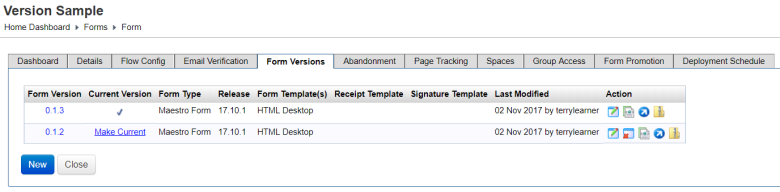
The list displays the following details, sorted by last modified date of a form version:
You can also perform the following actions:
- Click Edit to view and update a form version.
- Click Make Current to promote a selected form version to be current.
- Click Form Data Configuration to view and update form data configuration.
- Click Download to download the form or receipt template as an XDPXML Data Package (XDP) format is a file format developed by Adobe Systems for packaging PDF data into XML files; contains the entire PDF document contents including form and template data; may also include character-encoded sections for binary content. file.
- Click Form Test Render to render the form version in a new web browser tab.
- Click Export Archive to download a form version archive file.
- Click Remove to delete a form version.
Note You can't remove the current form version.
Next, learn how to configure form abandonment.