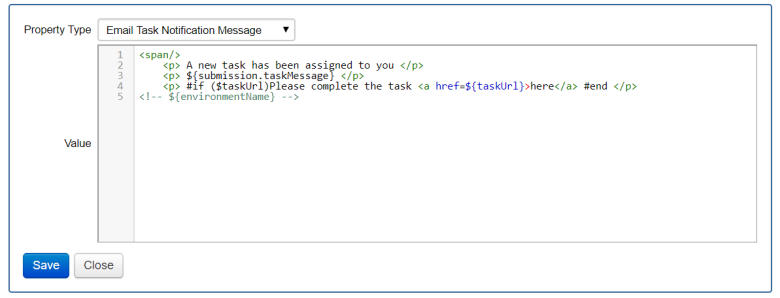Configure a Form Space Email Template
Journey Manager (JM) The transaction engine for the platform. | System Manager / DevOps | All versions This feature is related to all versions.
Manager extensively uses emails to send various notifications to form users and administrators. Manager applies email templates to insert form's dynamic content into generated emails. For example, you can have a form that lets a user to select multiple products and, when the form is completed, to send an email with a subject displaying all the products entered in the form. You can achieve this by configuring an email template which has access to a data model from which it can extract product names or iterate over them.
Email templates are created using the Velocity Template Language (VTL) markup, which is one of the simplest and easiest methods of incorporating dynamic data into an HTML document and is made up of References and Directives. References begin with a $ and are used to retrieve a value, for example, $a = FirstName. Directives begin with a # and are used to perform an action, for example, #get, #set, #end.
The email templates can be customized at organization, form space and form levels.
To configure a form space email template:
- Select Forms > Form Spaces.
- Locate a form space and click Edit.
- Select the Properties tab to see several email templates available.
- Locate a template and click Edit. The common email template is an Email Task Notification Message one shown below.
- Update the template email body as an HTML text in the Value field. In this example, the template describes a task for a recipient to complete. It consists of both the static text, “A new task has been assigned to you”, and dynamic text, $taskUrl, which is replaced with the URL when the email is rendered.
- Click Save to update the changes.
Next, learn how to view form space pages.