Create an Email Delivery Channel
Journey Manager (JM) The transaction engine for the platform. | System Manager / DevOps | All versions This feature is related to all versions.
Manager allows you to create and configure the Email delivery channel for an organization. The Email delivery channel works by sending out an email to a set of email addresses. The email can contain the submission data. Delivery is marked as completed as soon as the email has been sent.
To create a Delivery Process delivery channel:
- Create a delivery channel using the Email delivery method.
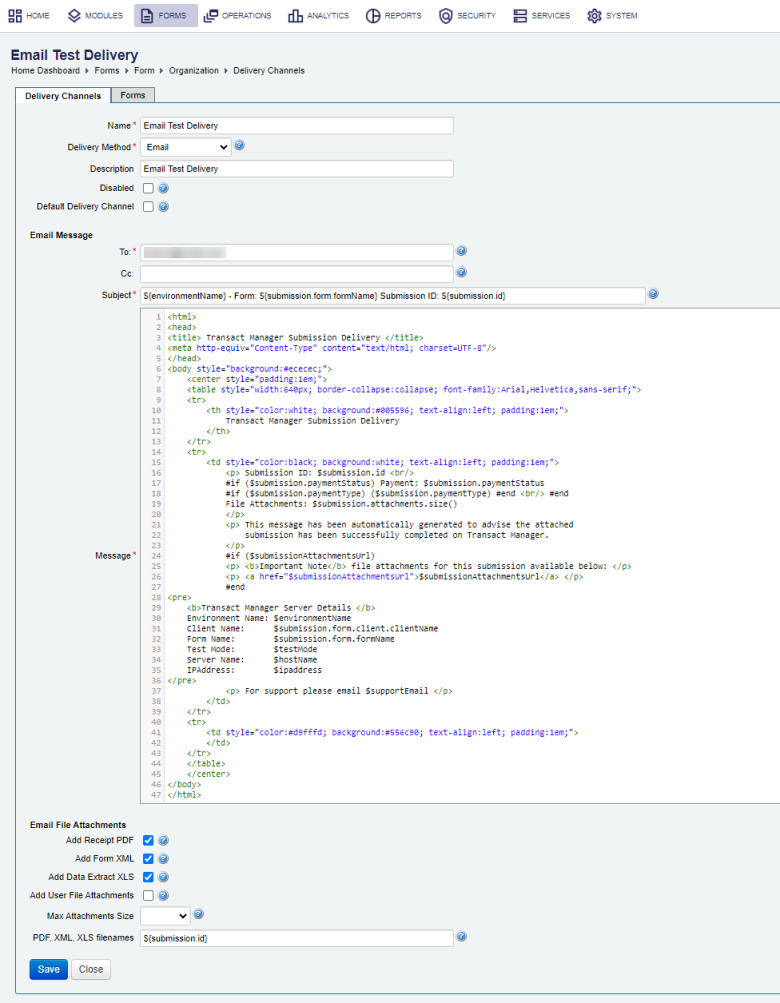
- Enter one or more email addresses of recipients, separated by commas, in the To field. Alternatively, you can use an email address of a distribution list configured in your email client or server.
- Enter one or more email addresses of email recipient(s) separated by commas in the Cc field.
- The Subject field is pre-populated with the following identifying details: an environment, form name, and submission ID. However, you can customize the subject as required.
Note You can change the email subject at the organization level by updating a corresponding organization's property. This will affect the default subjects whenever a new email delivery channel is created.
- The Message field is pre-populated with a message body content as an HTML file. You can customize this message as required using valid HTML and the Velocity Template Language (VTL) markup. For more information, see Configure a Form Space Email Template
- Select the Add Receipt PDF checkbox to attach the PDF receipt to the email. This is selected by default.
- Select the Add Form XML checkbox to attach the form submission XML file with the email. This is selected by default.
- Select the Add Data Extract XLS checkbox to attach the Excel file of the form submission data extracts with the email.
This is selected by default. - Select the Add User File Attachments checkbox If there are file attachments that a user must include with the email.
- Select the appropriate size (in megabytes) from the Max Attachments Size dropdown if your email server has a limit set on the size of an email. Whenever the limit is reached, a link to the form submission is added to the email instead of an actual attachment.
- Specify the PDF receipt file name, form XML and Excel Data Extract XLS files in the PDF, XML, and XLS filenames field, which is set to the submission ID,
${submission.id}, by default. Manager automatically appends the correct file extensions, such as .PDF, .XML or .XLS. The file name must comprise only supported Velocity Template Language variables, such as: - Receipt number -
${receiptNumber} - Submission -
${submission} - Form -
${form} - Click Save to update the changes.
Next, learn how to create Email Secure delivery channel.