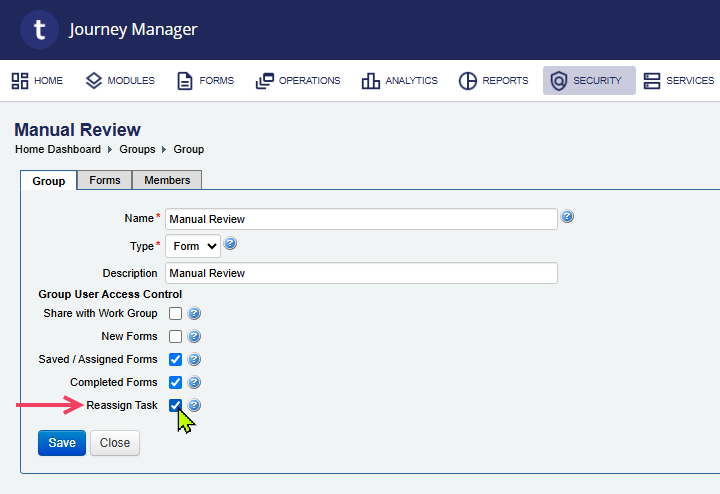Journey Workspaces FAQ - Configuration
WorkspacesThis topic relates to Journey Workspaces | Platform Developer | This feature was introduced in the 18.11 releaseThis feature was updated in the 22.04 release
Some of the text and images below may not match what you see in your Journey Workspaces app. This is because the features described are based on a default Journey Workspaces configuration, and your Workspaces app may be configured differently; for example, with your company's branding, with fields for other information, or with a custom layout. Nevertheless, the features described work the same way in every Workspaces app.
Can the Applicant card or Background Check card be removed from the Workspaces UI?
Yes, the Applicant card and Background checks card can be removed from the Workspaces UI.
-
To remove the Applicant card: Add an empty applicants property inside the space JSON:
{ ... "applicants": [ ], ... } -
To remove the Background checks card: Add an empty integrations property inside the space JSON:
{ ... "integrations": [ ], ... }
From Workspaces 19.11, these cards are integrated into custom cards. More information is available to help you understand how to configure custom cards.
Can the Timeline card or Documents card be removed from the Workspaces UI?
No, it’s not possible to remove the Timeline card or Documents card from the Workspaces UI.
How do I configure the views and table columns in the Workspaces List screen?
Click one of the links below for more information about how to configure views and table columns in the WorkspacesList screen.
How do I configure the Key info card in the Workspaces Details screen?
This feature was introduced in Workspaces 19.05. Click one of the links below for more information about how to configure the card in the WorkspacesDetails screen.
How do I configure the actions to be displayed for each Workspaces space?
This feature was introduced in Workspaces 19.05. Click one of the links below for more information about how to configure the actions available for each space.
How do I hide a step from the application timeline?
This feature was introduced in Workspace 19.05.
To hide a step, configure the Global JSON property to include the
hideSteps attribute with the list of steps to be hidden. For example:
"hideSteps": ["Helpdesk View"]For more information, refer to the Global configuration in the Workspaces technical documentation.
How do I restrict a Workspaces user to view only certain spaces in the Workspaces application?
Controlling user access to spaces using Journey Manager roles or groups was introduced in Workspaces 19.05.
To restrict a Workspaces user’s access to certain spaces, configure the spaces attribute in the Global JSON property with a list of roles and/or groups that are configured with the appropriate permissions.
-
Workspaces 20.05: Access to spaces is controlled in TypeScript configuration. For details, see Migration from v19.11 to v20.05 > spaces in the Workspaces technical guide.
-
Workspaces 19.11: Configure the
permissionsattribute."spaces": [ { "label": "Process", "icon": "BallotOutlined", "value": "Process", "permissions": { "type": "role", "value": ["Processing Staff", "Work Spaces Staff"] } }, { "label": "Helpdesk", "icon": "HeadsetOutlined", "value": "Helpdesk", "permissions": { "type": "role", "value": ["Helpdesk Staff", "Work Spaces Staff"] } } ]More information is available to help you understand how to configure permissions in the Global configuration.
-
Workspaces 19.05 – configure the
rolesandgroupsattributes"spaces": [ { "label": "Process", "icon": "BallotOutlined", "value": "Process", "roles": ["Processing Staff", "Work Spaces Staff"], "groups": ["Manual Review", "Fraud Review", "Error Review"] }, { "label": "Helpdesk", "icon": "HeadsetOutlined", "value": "Helpdesk", "roles": ["Helpdesk Staff", "Work Spaces Staff"] }, ]More information is available to help you understand how to configure permissions in the Global configuration.
Are job properties supported in the Workspaces configuration?
Starting with Workspaces 21.11, job properties are supported in the Global configuration. To learn more, see Mappings > Job Properties.
Prior to Workspaces 21.11, job properties were not supported.
Space icons in Workspaces 20.05 and later don't have labels
Workspaces 20.05 introduced some new design elements, including a change to the navigation rail and space icons. The nav rail is now slimmer, allowing more screen width for space content. As a consequence, space icons no longer include labels, so if you have spaces using the same icon that you previously differentiated by icon label, we recommend using different icons for your spaces instead.
What is the default timeout for Workspaces, and can it be changed?
The default Workspaces session timeout is 30 minutes but you can change this if you need to. Two values control the session timeout.
- The session timeout defined in your Security Manager
- The
idleTimeattribute defined in yourtransact-config.json
To learn about the session timeout in Journey Workspaces and how to change it, see Session Timeout.
How do I make assignment-related actions available in a space?
Every space is configured with a set of actions that extend its behavior beyond the built-in features. While most actions become available in a Workspaces app's UI simply by being added to a space configuration, assignment-related actions (Assign, Reassign, Unassign, Claim, and Release) are not visible by default, and only appear in a space when it is configured with an appropriate group-based permission that allows task assignment. (To learn more about Journey Manager groups, see Groups Overview.)
To configure a group to allow task assignment, follow these steps.
- In Journey Manager, select Security > Groups.
- From the list of groups, locate a group and click its Group Name or its
 Edit icon.
Edit icon. - In the Group tab, ensure the Reassign Task checkbox is selected.
- Click Save.