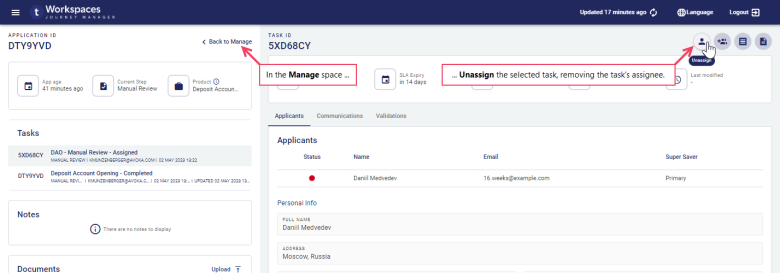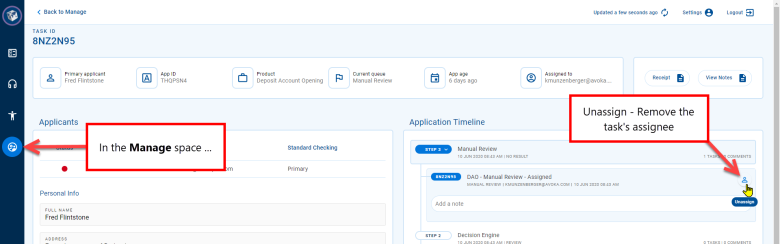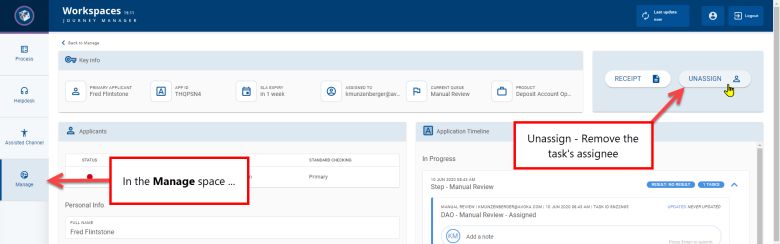Unassign a task
WorkspacesThis topic relates to Journey Workspaces | Workspaces UserIncludes bank staff, helpdesk, relationship managers, and managers | This feature was introduced in the 18.11 releaseThis feature was updated in the 23.04 release
If you manage a team, you may need to schedule work to meet various needs; for example, to share work across your team, to accommodate team member absences, or to satisfy an SLAA service-level agreement (SLA) is a commitment between a service provider and a client. Particular aspects of the service – quality, availability, responsibilities – are agreed between the service provider and the service user.. A user with access to the Manage space, such as a manager or a Workspaces administrator, can change task assignments to address any such needs.
When you unassign a task, you remove the task's assignee. To unassign a task, you must be in the Manage space, and the task must be assigned to someone. Removing a task assignment returns the task to the pool of unassigned tasks, allowing it to be claimed by or assigned to someone else. You can only remove a task assignment if the task is assigned to someone already, including yourself. However, if the task is assigned to you and you're in the Review space, you can release it instead.
If you have access to the Manage space and want to unassign a task so that you can assign it to someone else, a quicker way to do this is to reassign the task instead.
You can unassign a task in the Manage space from either a List screen or a Details screen.
Unassign from a List screen
To unassign a task from the List screen :
- Click the to open the , and select the Manage space. The List screen is displayed.
- In the item list, locate a task that you want to unassign and point your cursor at it. The available actions appear at the right-hand side.
- Click . The task is no longer assigned , and you can confirm this by noting that the Workspaces id is removed from the Assigned column.
You can use the Bulk Action feature to unassign multiple tasks at once. Bulk actions are available on the Journey Workspaces List screen only. Neither Journey Brokers nor Journey Applicants support bulk actions, nor can they be performed from any Details screen.
Unassign from a Details screen
To unassign a task from the Details screen :
- Click the to open the , and select the Manage space. The List screen is displayed.
- In the item list, locate a task that you want to unassign and select it. The Details screen for the selected task is displayed.
- On the Details screen, click .
The task is no longer assigned , and you can confirm this by noting that the Workspaces id is removed from the Assigned to field.
When you remove a task assignment from any screen, a message is displayed briefly in the bottom left corner of the page identifying whether or not the action was successful.