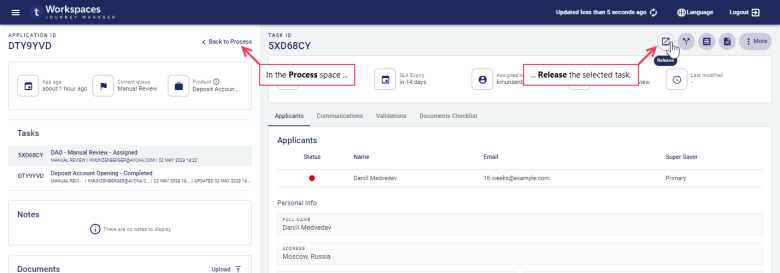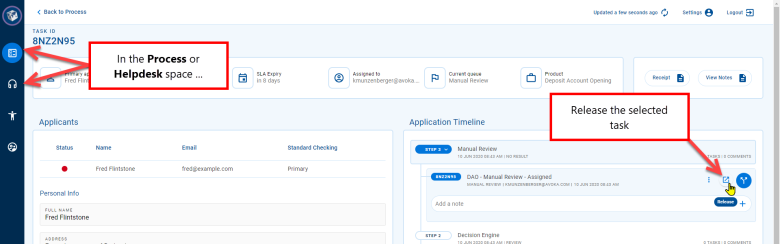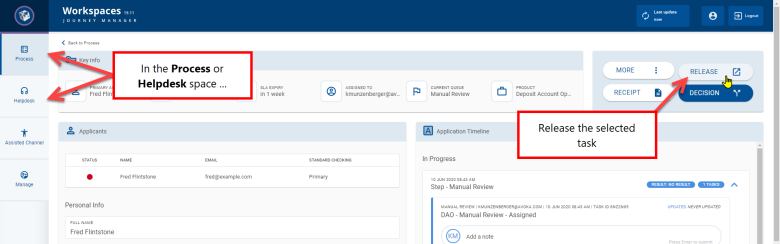Release a task assigned to you
WorkspacesThis topic relates to Journey Workspaces | Workspaces UserIncludes bank staff, helpdesk, relationship managers, and managers | This feature was introduced in the 18.11 releaseThis feature was updated in the 23.04 release
When you no longer need to work on a task, you can release it so that it can be assigned to someone else. Releasing a task returns it to the pool of unassigned tasks in the item list, allowing it to be assigned to or claimed by someone else.
To release a task, you must be in the Review or Helpdesk space. The Release action is available only for tasks that are assigned to you. You cannot release a task that is assigned to someone else; the task must be unassigned first. To learn about unassigning tasks, see Unassign a task.
If you have access to the Manage space and want to release a task so that you can assign it to someone else, a quicker way to do this is to reassign the task instead.
You can release a task in the Review or Helpdesk space from either a List screen or a Details screen.
Release from a List screen
To release a task from the List screen :
- The List screen is displayed.
- In the item list, locate a task that you want to release and point your cursor at it. The available actions appear at the right-hand side.
- Click . The task is no longer assigned to you, and you can confirm this by noting that your Workspaces id is removed from the Assigned column.
You can use the Bulk Action feature to release multiple tasks at once. Bulk actions are available on the Journey Workspaces List screen only. Neither Journey Brokers nor Journey Applicants support bulk actions, nor can they be performed from any Details screen.
Release from a Details screen
To release a task from the Details screen :
- The List screen is displayed.
- In the item list, locate a task that you want to release and select it. The Details screen for the selected task is displayed.
- On the Details screen, click .
The task is no longer assigned to you, and you can confirm this by noting that your Workspaces id is removed from the Assigned to field.
When you release a task from any screen, a message is displayed briefly in the bottom left corner of the page identifying whether or not the action was successful.