View Templates
MaestroThe UI design product. | Form Builder | 22.10This feature was updated in 22.10.
Maestro allows you to view and manage templates.
To view the list of templates:
- Open your project in the Navigator pane and click Templates to view the list of templates created in your project.
- Select a template in the Templates folder to view available versions of this template.
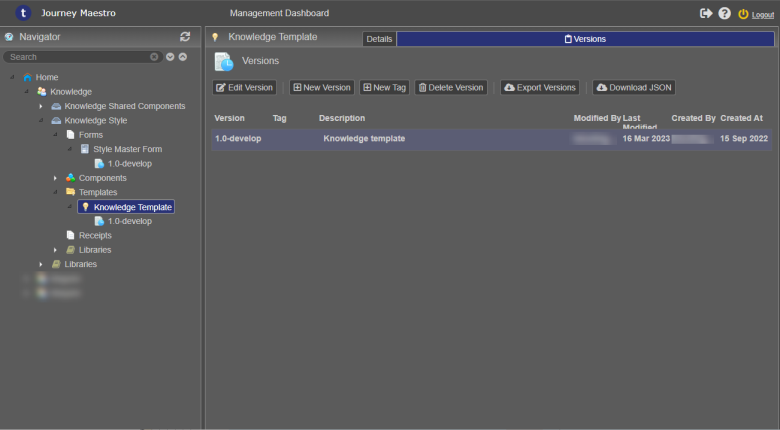
The templates are listed in ascending order by template versions. The list includes the following information, which helps you use templates correctly:
- Version: a semantic version of a template
- Tag: whether a template version is tagged or not
- Description: a meaningful description of a template
- Modified by: who modified a template
- Last Modified: when a template was modified
- Created By: who created a template
- Created At: when a template was created
- Click Edit Version to open a selected template in the Maestro editor for editing.
- Click New Version to create a new version of a selected template.
- Click New Tag to tag a selected template.
- Click Delete Version to delete the selected template.
Note Use Shift or Ctrl key to select multiple templates. | 21.05 This feature was introduced in 21.05.
- Click Export Versions to export the selected templates.
Note Use Shift or Ctrl key to select multiple templates. | 21.05 This feature was introduced in 21.05.
- Click Download JSON to download JSON files of the selected templates.
Note Use Shift or Ctrl key to select multiple templates. | 21.05 This feature was introduced in 21.05.
- Double-click a selected template to view its details.
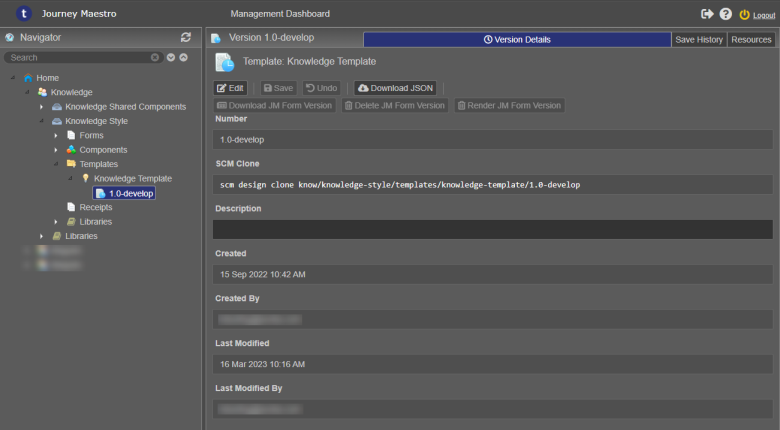
Edit a template description in the Description field and click Save to update the changes
Note You can't update the name and version number of the template.
- Select the template and click the Details tab to see the template's details.
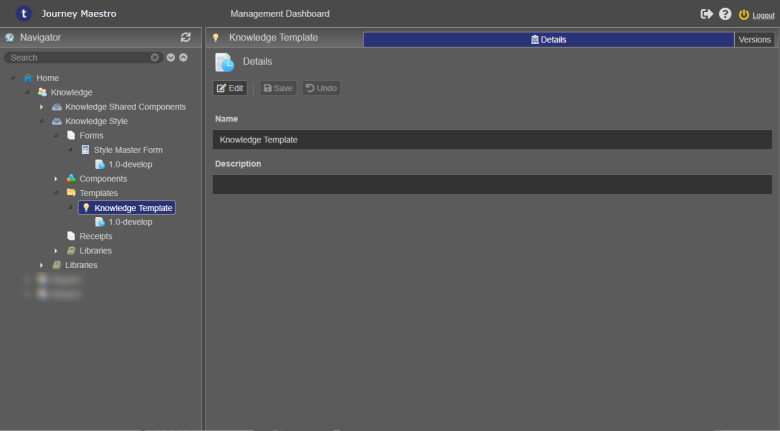
Edit the template's name and description in the corresponding Name and Description fields and click Save to persist the changes.
Next, learn how to export a template.