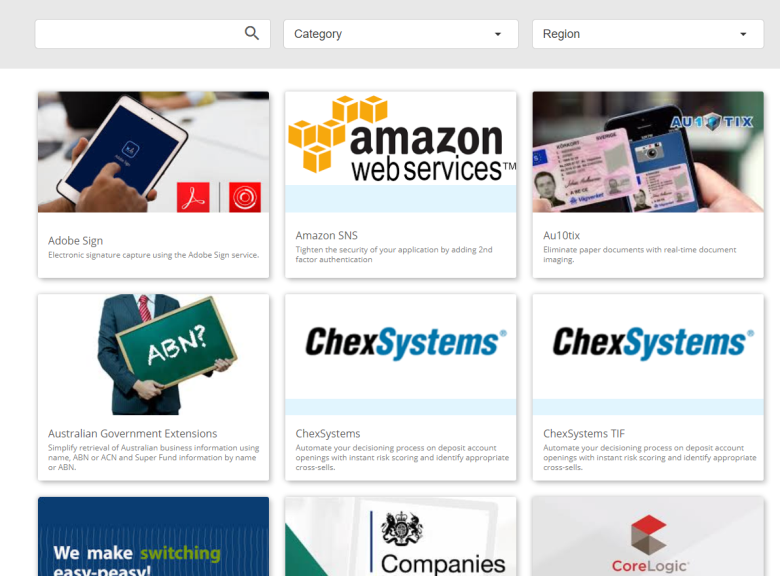Exchange Package Installation
Exchange Pre-configured Maestro services. | Platform Developer | All versions This feature is related to v5.1 and higher.
There are two ways to install Exchange packages into your Journey Manager environment to use in your Maestro applications. The installation method to use depends on your Journey Manager version. They are:
- Via the Journey Exchange
- Via a ZIP archive file
Installation via Journey Exchange
| 18.05 This feature was introduced in 18.05.
The Journey Exchange catalog has been integrated into Journey Manager from 18.05 to allow you to easily download Exchange packages directly into your Journey Manager environment. You will need Exchange permissions to be able to do this.
- Select Avoka Exchange/Journey Exchange from the Journey Manager Modules menu.
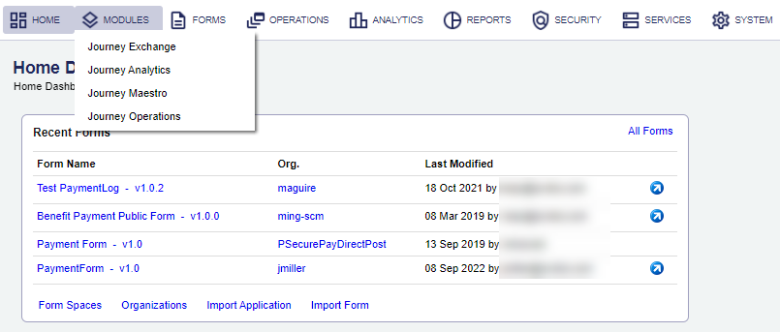
- Or login to the Avoka Exchange/Journey Exchange from your Journey Manager environment : https://<journeymanager.environment.com>/exchange/secure/web/exchange-browser
- Locate the required Exchange package. Filter by Category and Region to confirm the package is supported in your region.
- Make sure you have selected the correct organization. The package will be installed into the Organization you selected and will only be available for use in forms within that Organization.

- Click
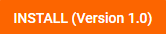
- The Exchange package will be downloaded and installed into your Journey Manager environment.
- Then click on the Download Maestro library link to add the Maestro component of the package into the Maestro Palette.
- The Exchange package services and Maestro assets are installed and ready for use.
- Click on the View documentation link to understand what configuration is required to use the package.
Video
Watch the video for an introduction to the Avoka Exchange/Journey Exchange.
Installation via a ZIP archive file (TPac)
| All versions This feature is related to all versions.
To install an Exchange package on any version of Journey Manager follow the steps below:
- Unzip the package to a directory on your computer.
- Import each zip archive found in the Services folder to Journey Manager under the Services >> All Services menu item.
- Review the Help Doc tab for each of the imported services and make any required adjustments to service parameters.
- In the Service Definition tab of each service, check the Organization name to make sure it reflects the correct organization.
- Configure any required Journey Manager Service Connections. Make sure they point to the package name and add your package credentials also. These requirements can be found in the Help Doc for each of the imported services.
- Test all package services are actively running in Journey Manager by clicking on the green arrows and make sure they display a green success message.
- Import each archive found in the Libraries folder to Maestro.
- Review the package readme file to understand what configuration is required to use the package.
Service Connections can be configured in Journey Manager under the Services >> Service Connections menu item.
Importing these into the Organization level libraries folder is recommended as this will make the components available to all projects, however they can be imported at the Project level if required.
What is a Transact Distribution Package (TPac)
Transact Distribution Packages (TPacs) are the currency of the Avoka Exchange/Journey Exchange and contain all assets required to install and configure these extension modules. Typically these assets include:
- Package Documentation: HTML based read-me documentation detailing installation and usage instructions, compatibility notes, licensing requirements and detailed documentation for each asset in the package.
- Fluent Groovy Services: One or more Groovy services built using the Transact Fluent SDK to provide the API based integration to 3rd parties and supporting functions.
- Maestro Library: A library of design assets to support drag and drop usage in the Maestro designer.
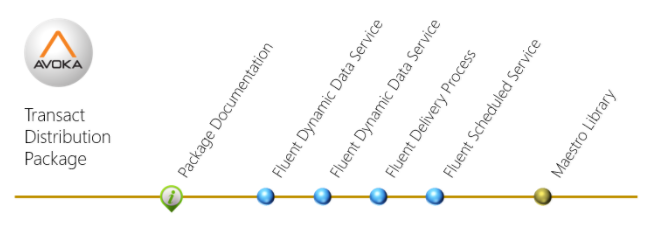
A TPac is a simple archive file based on the ZIP format.