Database Submission Data Storage Service
Journey Manager (JM) The transaction engine for the platform. | System Manager / DevOps | 20.05 This feature was updated in 20.05.
Manager provides the database submission data storage service, which is a service for storing form submissions in a database. This service is the default submission data storage service for on premise installations, so it's created and configured for you and you don't need to do anything. If Manager is installed on AWS cloud, this service is set as the default, so you need to configure the Amazon submission data storage service and set it as the default. For Azure cloud installations, the default service is already set to the Azure submission data storage service.
To create the database submission data storage service:
- Select Services > Core Global Services and click New.
- Select Submission Data Storage from the Service Type dropdown list.
- Select Database Submission Data Storage from the Service Template dropdown list.
- Configure the rest of parameters as described in Create a Service.
- Click Save to update the changes.
To configure the database submission data storage service:
- Select Services > Core Global Services.
- Locate the Database Submission Data Storage service and click Edit.
- Click the Service Definition tab to configure the service.
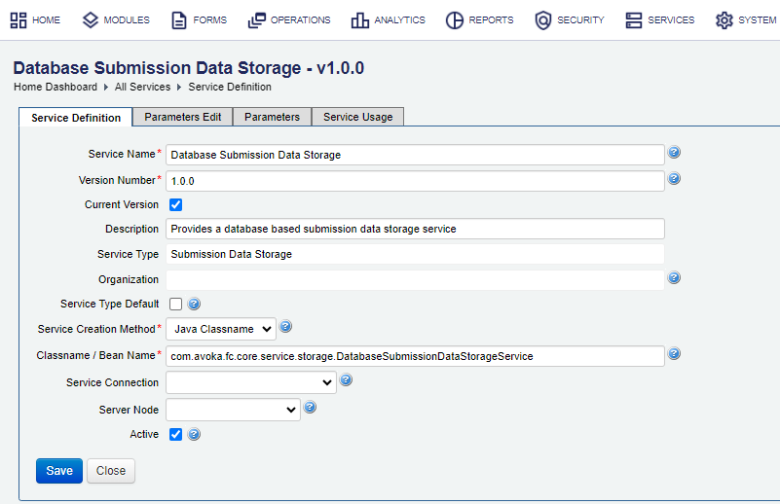
- Click Save to update the changes.
- Click the Parameters Edit tab to configure the service parameters.
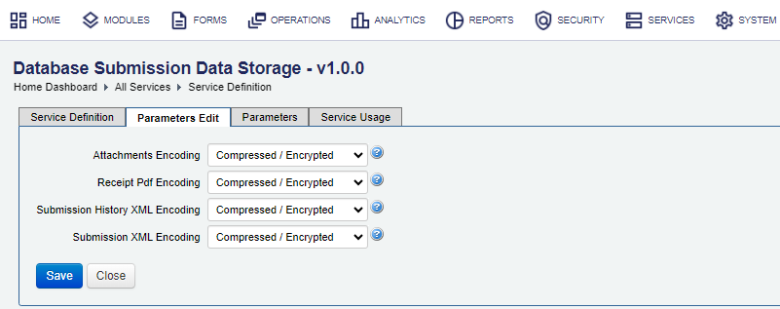
Note The Parameters fields are only available to users with appropriate permissions.
- Select a file attachments storage encoding from the Attachments Encoding dropdown list, which can be:
- Compressed / Encrypted - the secure way of data submission
- Compressed / Plain Text
- Uncompressed / Encrypted
- Uncompressed / Plain Text
- Select a PDF receipt storage encoding from the Receipt PDF Encoding dropdown list.
- Select a Submission history XML storage encoding from the Submission History XML Encoding dropdown list.
- Select a Submission XML storage encoding from the Submission XML Encoding dropdown list.
- Click Save to update the changes.
Next, learn about the Amazon submission data storage service.