Import Scheduled Jobs
Journey Manager (JM) The transaction engine for the platform. | System Manager / DevOps | 24.04This feature was updated in 24.04
Manager allows you to import scheduled jobs, which were previously exported.
You can only import scheduled jobs, which execute services of the Scheduled Service Job type. You can't import scheduled jobs, which execute Core Services.
Use this functionality to:
- Roll back one or scheduled jobs.
- Re-create one or scheduled jobs in another Manager.
- Promote scheduled jobs to another environment.
You can import a scheduled job using one of following options:
Import Using UI
To import a scheduled job:
- Select System > Scheduled Jobs.
- Click Import Job.
- Click Choose File and choose a scheduled job archive ZIP file.
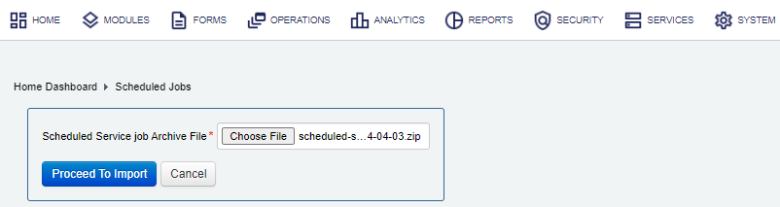
- Click Proceed To import.
- Review the Import Action as shown below:
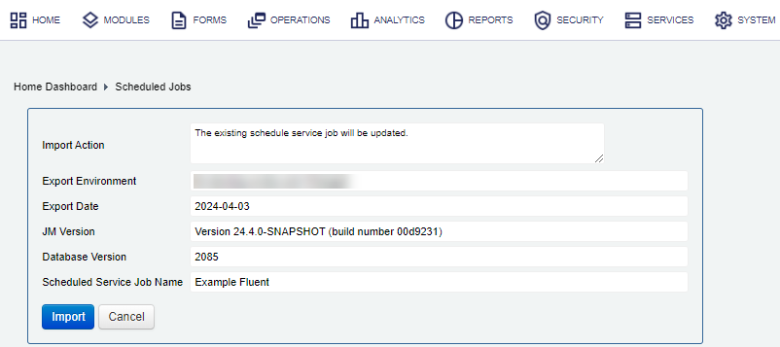
Note There are no import options to select, so every import will override the existing scheduled job.
- Click Import to complete the process.
- Click Close and check the list of services to verify the imported services have been added.
You can check the Audit Log and Error Log for successful and failed import operations respectively, whilst the Import Log shows all import operations.
Import Using SDK
The Journey Manager SDK Maven plugin provides the tm-sdk:archive-deploy goal to import a scheduled job. For example, set archive.file=my-scheduled-job.zip in the build.properties file and run mvn initialize tm-sdk:archive-deploy to import a scheduled job.
Import Using API
The Journey Manager REST API provides the endpoint URL to import a scheduled job.
To call this REST API, you need:
- HTTP Request
- Both HTTP and HTTPS protocols are supported:
http(s)://<JM_SERVER>/manager/secure/rest/archive/v1/- Parameters
--header ‘Authorization: Basic <USE-NAME-AND-PASSWORD-BASE64-ENCODED>’- an HTTP header containing'username:password'encoded as Base64Base64 is a binary to a text encoding scheme that represents binary data in an American Standard Code for Information Interchange (ASCII) string format..--form ‘archiveFile=@“/Users/my-scheduled-job.zip”’- a path to an archive file to be imported.- Response
- If successful, this operation returns the following response with a HTTP
200 OKstatus code. - Example
curl --location --request PUT ‘https://<JM_SERVER>/manager/secure/rest/archive/v1/’ \ --header ‘Authorization: Basic <USE-NAME-AND-PASSWORD-BASE64-ENCODED>’ \ --form ‘archiveFile=@“/Users/my-scheduled-job.zip”’
You can also update an existing scheduled job using the Configuration Service API.
Next, learn how to view scheduled job history.