View Scheduled Job History
Journey Manager (JM) The transaction engine for the platform. | System Manager / DevOps | All versions This feature is related to all versions.
Every time a scheduled job runs, Manager logs a history event recording which job ran, the status of the job and some performance metrics. Manager allows you to view and search scheduled jobs history.
Because Manager runs many scheduled jobs as part of normal operations, the scheduled job history can contain a large number of entries. Manager purges the scheduled job history as part of its data retention policies.
To view scheduled job history, select System > Scheduled Job History.
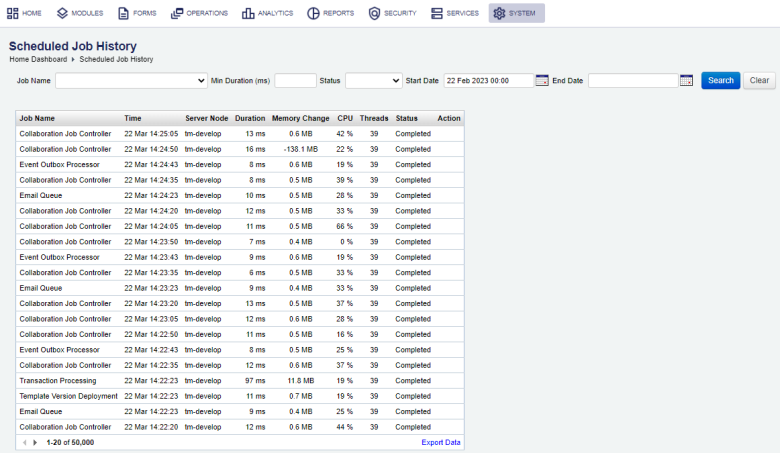
The list displays the following details:
- Job Name: a name of a scheduled job, which can be one of the standard jobs.
- Time: when the scheduled jobwas run.
- Server Node: a server node of a Manager environment where the scheduled job was run on.
- Duration: how long it took to run the scheduled job.
- Memory Change: the amount of the server's memory used to run the scheduled job.
- CPU: percentage of the server's CPU used to run the scheduled job.
- Threads: number of threads allocated to run the scheduled job.
- Status: the status of this scheduled job, which can be one of the following:
- Completed: a scheduled job has completed.
- Error: a scheduled job has failed.
To filter or search the scheduled jobs by one or more criteria, specify the following settings and click Search:
- Job name or part of the name.
- Min Duration (ms) it took the server to run a job.
- Status of the job, which can be one of the following:
- Completed: a scheduled job has completed.
- Error: a scheduled job has failed.
- Start Date and End Date of the scheduled job.
Click Clear to reset the search criteria.
Click Export Data to export the displayed data as a Microsoft Excel (XLS) file.
Click Error Log to view the detailed error information.
The Error Log action is only available if a scheduled job has the status as Error.
Next, learn how to view scheduled job.