Import a Project
MaestroThe UI design product. | Form Builder | All versions This feature is related to all versions.
Journey Maestro allows you to import projects, which you can use to move or copy a project to a different organization.
We recommend speaking to the Template Designer before importing projects as they are responsible for the management of the templates and styles within the projects.
To import a project:
- Open an organization in the Navigator pane where you want to import the project to.
- Click Import Project.
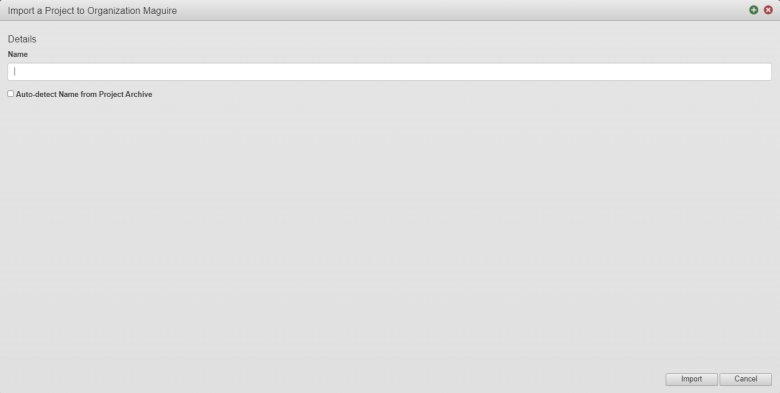
- Enter a new project name in the Name field or select the Auto-detect Name from Project Archive checkbox to populate the name from the exported project as the archive ZIP file
- Click Import.
- Choose the exported project as the archive ZIP file and click Open.
Also check how to import a Maestro asset.
Next, learn how to view project details.