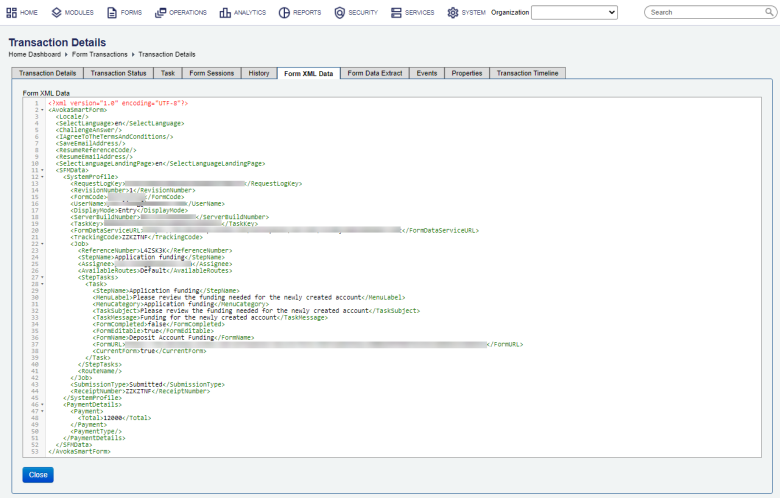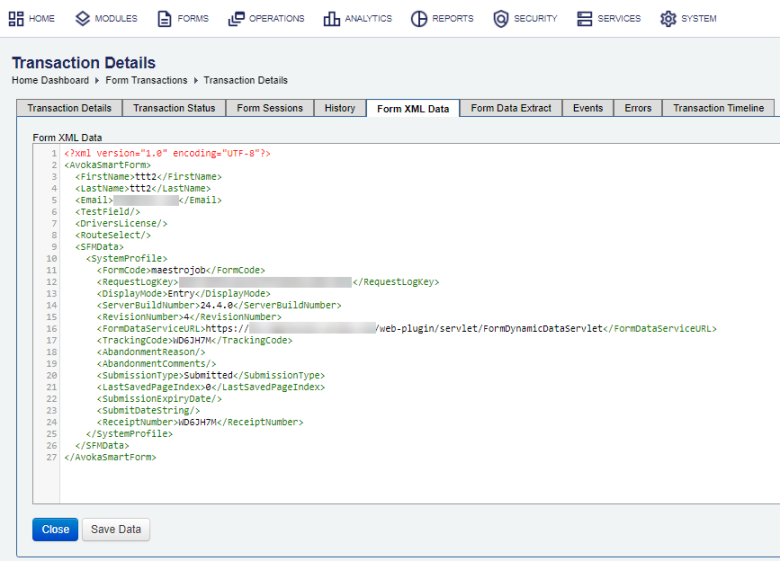Form XML Data
Journey Manager (JM) The transaction engine for the platform. | System Manager / DevOps | All versions This feature is related to all versions.
Journey Manager allows you to view the XMLXML (Extensible Markup Language) is a markup language that defines a set of rules for encoding documents in a format that is both human-readable and machine-readable. data of a submitted transaction. An administrator can access and edit the submitted data to re-attempt delivery, thereby addressing issues like these:
- A user completed a form, but form data has not yet been purged, and an error is preventing receipt generation or delivery.
- A user entered invalid or unexpected characters that have caused back-end processing issues. Generally, forms are designed to capture invalid data before submission. However, if invalid form input is accepted, this can cause receipt generation or delivery to be blocked.
- Clean the data before it reaches the user or back-end processing.
Whenever an Administrator views or changes user XML data, Manager logs the operation to the audit log. When an administrator changes the data and saves the changes, the resulting XML is verified and stored as a new submission history entry, preserving the data previously submitted by the user.
You must have the certain permissions set by an Administrator to see form XML data. For more information, see Administrator's documentation.
To view form's XML data of a transaction:
- Select Operations > Form Transactions.
- Locate a transaction and click View.
- Select the Form XML Data tab to view the transaction XML data.
Note This tab is not shown if transaction data is purged.
- Review and edit the XML data of a transaction. For more information on the structure of the XML file, see Form Data Overview.
Note You are only allowed to edit the XML data if the Delivery status of a transaction is in the Error state. For more information, see View Form Transactions.
- Click Close.
- Click Save to update the changes.
Note This button is shown only if the Delivery status of a transaction is in the Error state.
You can change some formatting of the XML data, such as the submit date string.
Next, learn how to track submissions.