Show Form Details
MaestroThe UI design product. |
Form Builder Platform Developer | All versions
This feature is related to all versions.
Platform Developer | All versions
This feature is related to all versions.
The Maestro editor allows you to view additional information about an open design, such as, a form, template, receipt or component.
To view a design details:
- Open a design in the Maestro editor and click Help.
- Select Show Form Details from the dropdown list to view the following design's information:
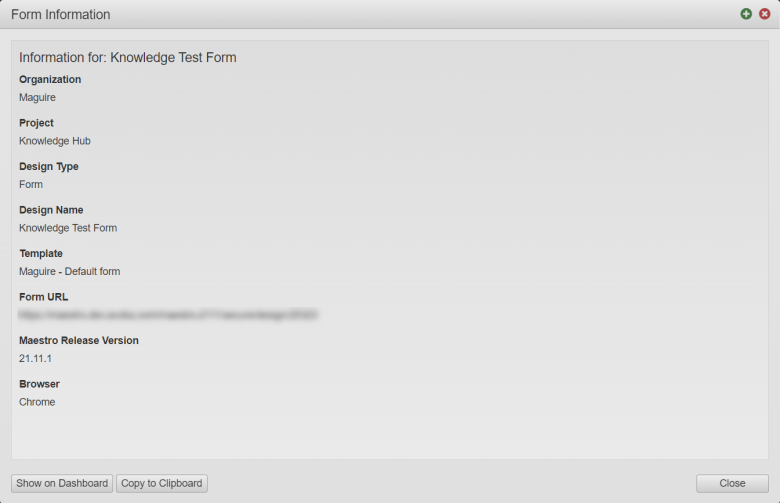
- Organization: an organization that the design belongs to.
- Project: a project that the design belongs to.
- Design Type: a type of the design, such as Form, Component, Template, or Receipt.
- Design Name: a name of the design.
- Template: a template the design is based on.
- Form URL: an absolute URL of the design.
- Maestro Release Version: a version number for the current instance of Maestro.
- Browser: a name of your web browser.
- Click Show on Dashboard to locate this design in the Maestro Dashboard.
- Click Copy to Clipboard to copy all of the information from the dialog to the clipboard and then use the CTRL + V shortcut (or CMD + V on macOS) to paste it somewhere else, such as, in a support ticket.
- Click Close.
This information can be useful for troubleshooting purposes, especially when speaking with customer support.
Next, learn about the Design mode.