Schedule a Form Deployment
Journey Manager (JM) The transaction engine for the platform. | Platform Developer | All versions This feature is related to all versions.
Manager allows you to specify which form version of a form is current so it will be rendered when the form is requested by a user. In addition to the manual change, which you can do using the Form Dashboard and Form Versions UI, you can schedule the change to happen automatically at a required time. This is handy when you wish to roll out a new release of a form or roll back to an older version.
Manager provides the comprehensive UI to view and configure form deployment schedules.
To schedule a form version change:
- Select Forms > Forms.
- Locate a form and click Edit.
- Select the Deployment Schedule tab to see the current schedule for this form, showing all deployments that are scheduled for the future as well. If there are existing entries in the schedule, make sure that your changes will not conflict with them.
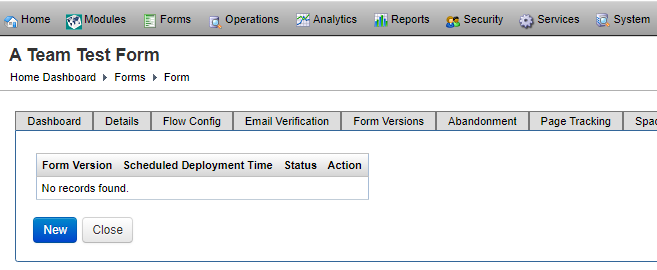
The list displays the following details:
- Form Version: a version of a form to be deployed.
- Scheduled Deployment Time: a day and time of the change to happen.
- Status: a status of the deployment, which can be one of the following:
- Ready: ready to be deployed.
- Action: available actions, such as:
- Remove: deletes the selected scheduled deployment.
- Click New to create a new deployment schedule.
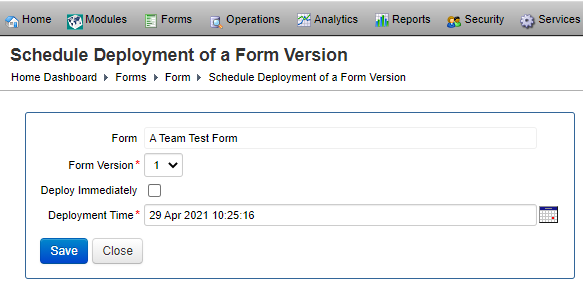
- Select a new form version to be deployed from the Form Version dropdown.
- Select the Deploy Immediately checkbox to change to the new version immediately. The form will be configured to use the new form version straight away and no schedule record will be created.
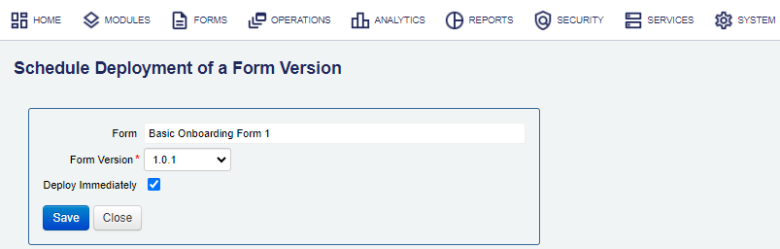
- Enter the desired changeover date and time into the Deployment Time field.
Note Do not schedule multiple deployments on the same form for the exact same time (down to the minute), because this functionality is not supported.
- Click Save to update the changes. A schedule record will be created and the change will be carried out by the Template Version Deployment scheduled job.
Ensure this job is configured correctly and is not paused; otherwise scheduled form version changes will not be processed.
Next, learn about form dashboard.