Form Configuration Mapping
Journey Manager (JM) The transaction engine for the platform. | Platform Developer | All versions This feature is related to all versions.
Manager allows you to override the default form XML configuration paths for the system to write to and read from XML data form. This, in turn, let you pass some key data into and out of a user’s form session. You can modify the following form's operations:
- Attachments
- Payments
- Signatures
- Email verifications
- Form saving and retrieval
- Anonymous submissions
To configure form version’s configuration mapping:
- Select Forms > Forms.
- Select a form and then click Edit.
- Select a form version and click Edit Form Data Config.
- Click the Configuration Mapping tab.
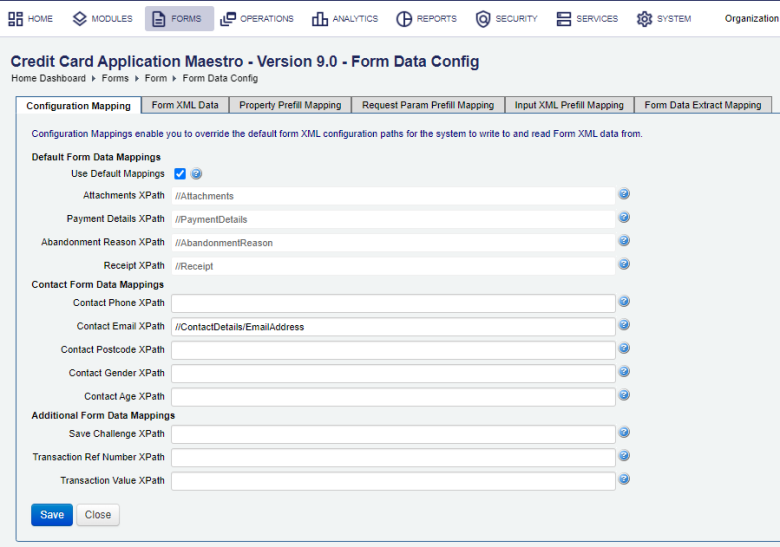
- Select the Default Mappings checkbox to use default Configuration Mappings for attachments, payment details, receipts, and signatures. Clear this checkbox to change the defaults for the following five XPathXPath (XML Path Language) is a query language for selecting nodes from an XML document. In addition, XPath may be used to compute values (e.g., strings, numbers, or Boolean values) from the content of an XML document. XPath was defined by the World Wide Web Consortium (W3C). locations.
- Select the Use Default Mappings checkbox to uses default Configuration Mappings for Attachments, Payment Details, Receipts, and Signatures. Otherwise, clear the Use Default Mappings checkbox to configure the following XPath locations manually.
- Attachments XPath - edit the default XPath of the
Attachmentselement in the Form XML Data. - Payment Details XPath - edit the default XPath of the
PaymentDetailselement in the Form XML Data. - Abandonment Reason XPath - edit the default XPath of the
AbandonmentReasonelement in the Form XML Data. - Receipt XPath - edit the default XPath of the
Receiptelement in the Form XML Data. - Contact Phone XPath - The XPath that points to the element in the Form XML Data where the user's contact telephone number is stored. This may also be defined in Maestro.
- Contact Email XPath - The XPath that points to the element in the Form XML Data where the user's contact email address is stored. This may also be defined in Maestro.
- Contact Postcode XPath - The XPath that points to the element in the Form XML Data where the user's contact postcode is stored.
- Contact Gender XPath - The XPath that points to the element in the Form XML Data where the user's contact gender is stored.
- Contact Age XPath - The XPath that points to the element in the Form XML Data where the user's contact age is stored.
- Enter an XPath to an element containing the answer to the challenge question users will need to answer to return to an anonymously saved form in the Save Challenge XPath field. The element in question must not be blank when the form is saved. The example of a save challenge is
//AvokaSmartForm/ChallengeAnswer.Note You can also configure a save challenge for a form in Maestro.
- Transaction Ref Number XPath - The XPath in the Form XML Data that points to the element that contains the transaction reference number which will be stored with the submission. This is provided for backward compatibility.
- Transaction Value XPath - The XPath in the Form XML Data pointing to an element that contains the numeric value of this transaction.
- Old Wet Signatures Required XPath - The XPath in the Form XML Data pointing to an element that contains true if the form requires wet signatures.
- Click Save to update the changes.
If Use Default Mappings is not selected, you can change the default XPath in the Form XML Data.
Next, learn how to view form XML data.