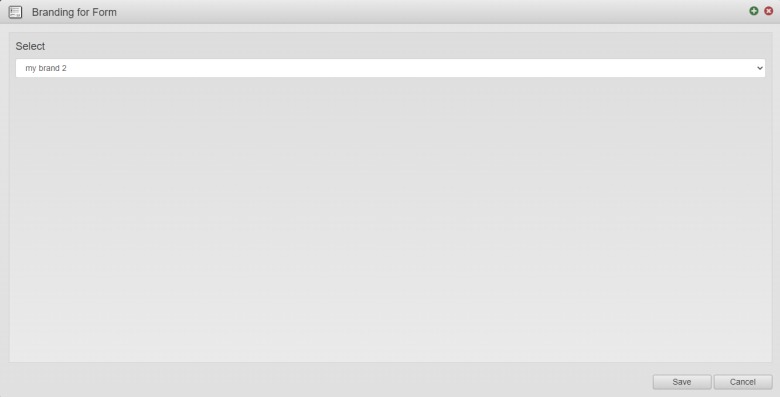Apply a Brand to a Form
MaestroThe UI design product. |
Template Designer Form Builder | All versions
This feature is related to all versions.
Form Builder | All versions
This feature is related to all versions.
Maestro allows you to switch between brands as you work on a form in the Maestro editorMaestro editor. This way you apply all brand's specific styles, themes and item properties to the form so you can see how it looks. This is different to the runtime branding.
To switch between available brands:
- Open a form in the Maestro editor,
- Click Brand on the Maestro toolbar.
- Select a brand you want to apply to the form the Brand dropdown list and click Save. The new brand name appears in the Maestro toolbar.
- Click Save to safe the form.
- Click Build with Options to build the form using the selected brand.
You can only see the Brand button if a form uses a template containing more than one brand.
If you want to use different brands on the same form, you will need to apply the brand and then build a TM Form Version of each form that contains a different brand.
You can use the maestro.Form.view.selectedBrand method to change brands when the form is open in the Maestro editor. However, this value is not passed through to the form when it is built, so you can't use this method for runtime branding.
Next, learn how to configure theme options.