Create a Brand
MaestroThe UI design product. |
Template Designer  Form Builder | 21.11
This feature was updated in 21.11.
Form Builder | 21.11
This feature was updated in 21.11.
Maestro allows you to create a new brand in a template, so you can leverage on common structure, styles and other form configuration while building a form. You can't create new brands in a form. Usually, a Template Designer creates brands in a template used by your forms.
If a template has more than one brand, the Brand button displays in the Maestro Editor when editing a form. The Brand button allows switching between the available brands that were created and configured in the selected template. The Brand button also displays the name of the brand that is currently being used by the form.
To create a brand in a template:
- Open a template in the Maestro editor.
- Click Brand in the Maestro toolbar.
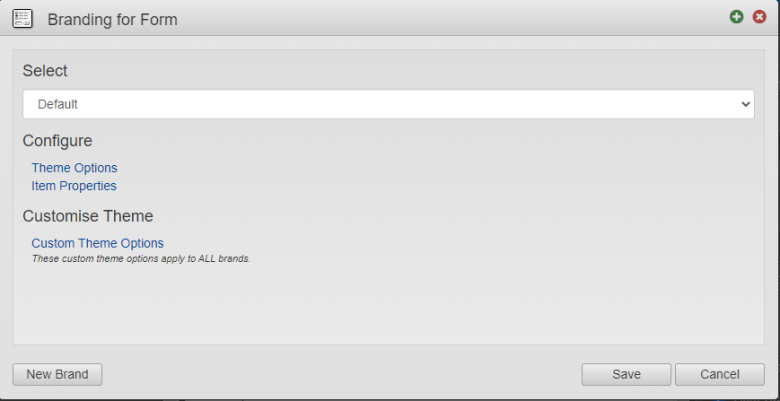
- Click New Brand.
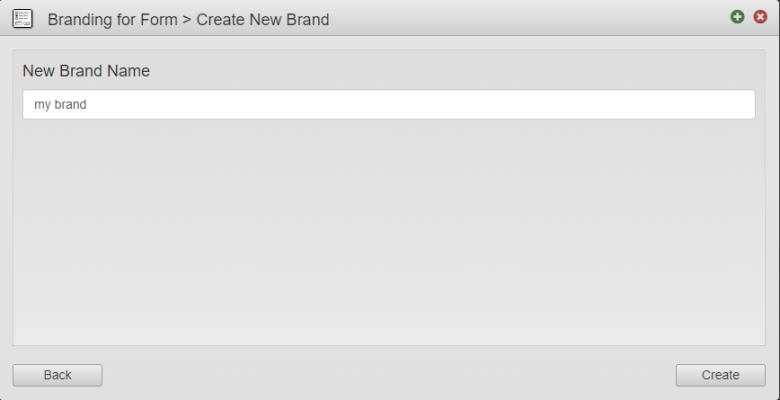
- Enter a name for the brand in the New Brand Name text field.
- Click Create.
- Click Theme Options to configure brand's theme options.
- Click Item Properties to configure brand's properties.
- Click Custom Theme Options to add or modify theme options applicable to all brands.
- Click Save.
Next, learn how to delete a brand.