Journey Space Login
Journey Manager (JM) The transaction engine for the platform. | System Manager / DevOps | All versions This feature is related to all versions.
Journey Space can be configured to authenticate users before allowing them to use it. In this case, you need to log in using your account credentials. If you don't have your account, contact your system administrator or support team to create one for you.
To log in to Journey Space:
- Go to the Journey Space URL in your browser, for example,
https://my-domain.com/workspace/login.htm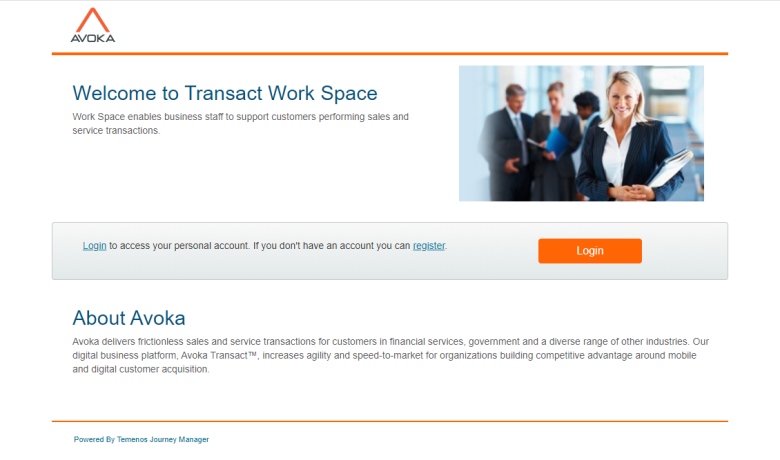
- Click Login. Manager displays a login screen for you to enter your credentials.
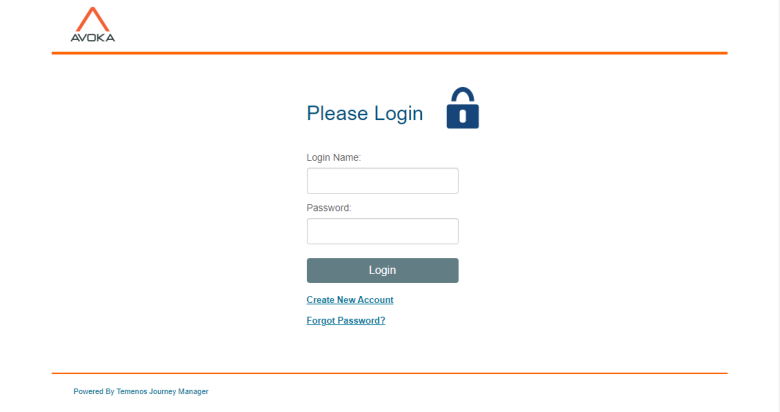
Journey Space can be configured to use 2FATwo-factor authentication (2FA), sometimes referred to as two-step verification or dual factor authentication, is a security process in which the user provides two different authentication factors to verify themselves to better protect both the user's credentials and the resources the user can access. Two-factor authentication provides a higher level of assurance than authentication methods that depend on single-factor authentication (SFA), in which the user provides only one factor -- typically a password or passcode. Two-factor authentication methods rely on users providing a password as well as a second factor, usually either a security token or a biometric factor like a fingerprint or facial scan. to verify your identity, so you must provide an additional verification code to login.
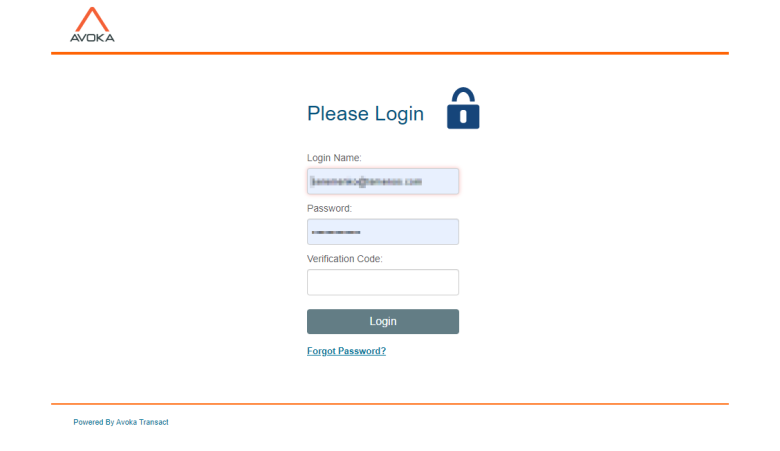
- Provide your user name in the Login Name field.
- Enter a password in the Password field.
- Provide a unique one-time code in the Verification Code field. If this is your first login and you haven't set up your Authentication App, you don't need to enter the code.
- Click Login. Manager checks your credentials and, if they are correct, redirects you to the home page. If your system is in the process of setting up 2FA, you may be taken to the enrollment page where you can start the 2FA enrollment process.
Next, learn how to change a password.