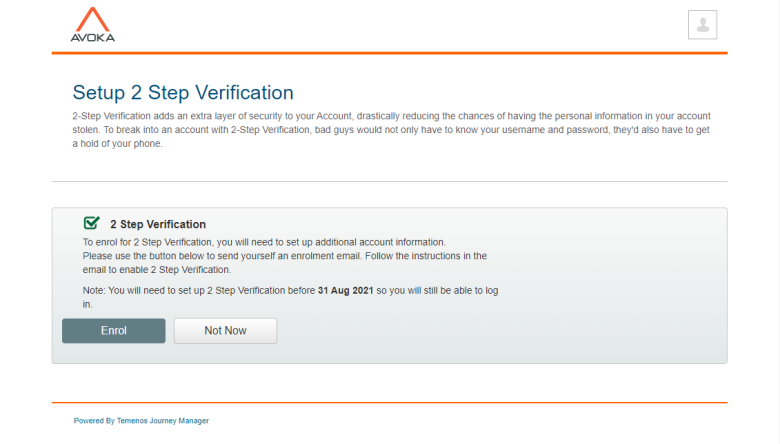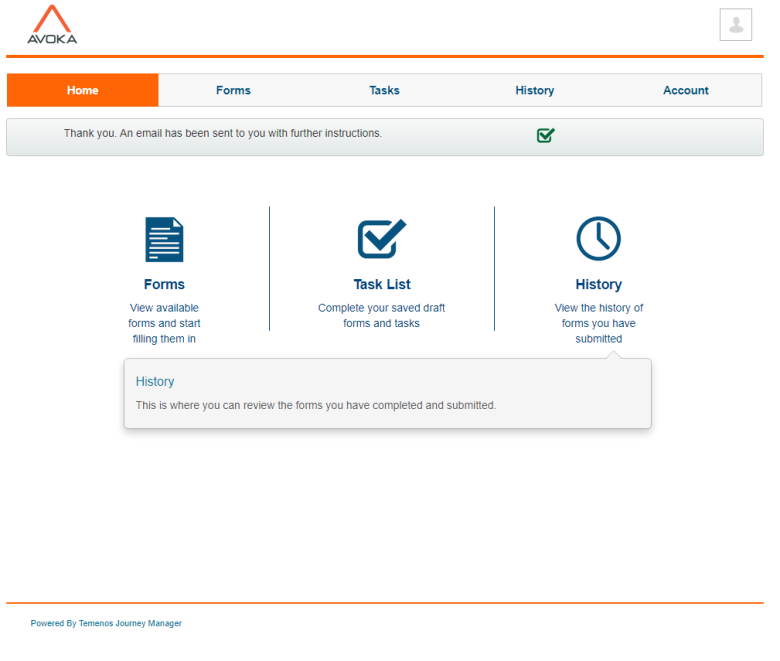Journey Space 2 Factor Authentication
Journey Manager (JM) The transaction engine for the platform. | System Manager / DevOps | All versions This feature is related to all versions.
Journey Space can be configured to authenticate users using a user name, a password, and an additional verification code, which is 2FATwo-factor authentication (2FA), sometimes referred to as two-step verification or dual factor authentication, is a security process in which the user provides two different authentication factors to verify themselves to better protect both the user's credentials and the resources the user can access. Two-factor authentication provides a higher level of assurance than authentication methods that depend on single-factor authentication (SFA), in which the user provides only one factor -- typically a password or passcode. Two-factor authentication methods rely on users providing a password as well as a second factor, usually either a security token or a biometric factor like a fingerprint or facial scan.. In this case, on your first login, you are asked to set up 2 step verification.
To set up 2 step verification in Journey Space:
- Log in to Journey Space using your user name and password.
- If your system (a form space that manages your forms) is in the process of setting up 2FA, you may be taken to the enrollment page where you can start the 2FA enrollment process.
- Click Enrol to configure it now. Manager sends you an enrollment email with 2 Factor Authentication instruction. You need to complete the instructions before you will be able to login again.
- Open an email sent to you by Manager and follow the instruction to install and configure an Authenticator App.
- Log out of Journey Space and log in again using your credentials and a verification code from the Authentication App.
Otherwise, click Not Now to ignore it for now - you will be prompted to set up your 2FA next time to log in to Journey Space. Manager redirects you to the home page.
Next, learn about the Home tab.