Configure a Form Space Status
Journey Manager (JM) The transaction engine for the platform. | System Manager / DevOps | 22.04 This feature was updated in 22.04.
Manager allows you to restrict access to a form space by changing its status. You can use this functionality to disable a form space when it's not required any more.
All requests made to any content of an unavailable form space are redirected to the Offline space page as shown below.
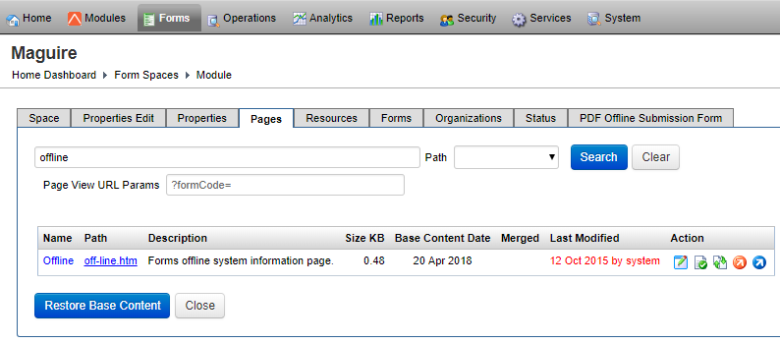
Since Manager 22.04, you don't need to do this form space status change manually on a day you want the status to change. Instead, you can schedule the status change using Notifications and Status Change. This is handy for automated deployments and maintenance tasks. Additionally, you can change the status of forms and form versions, which gives you extra flexibility and also reduce the scope of your application unavailability, as compared to applying the status change to the whole form space.
To configure the form space status:
- Select Forms > Form Spaces.
- Locate a form space and click Edit.
- Select the Status tab.
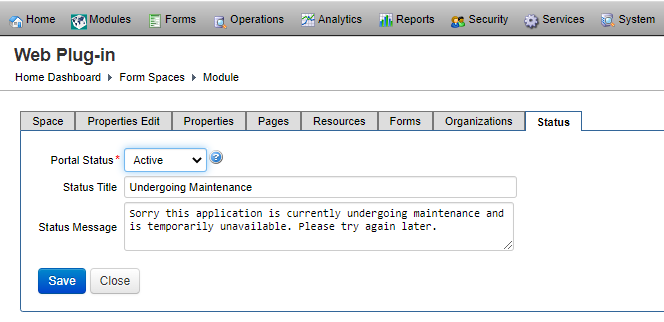
- Select a status of the form space from the Portal Status dropdown list, which can be one of the following: | 21.11
This feature was introduced in 21.11.
- Active: it is in use and readily available to all users. All functionality is allowed.
- Offline: it can't be used at all. No functionality is available, including DDS, Delivery and so on.
- Inactive: similar to Offline.
- NoRender: it doesn't allow for new or saved and resumed forms, but ongoing open sessions can be completed. DDS, submits, saves, and delivery are allowed.
The example of an offline form space is shown below.
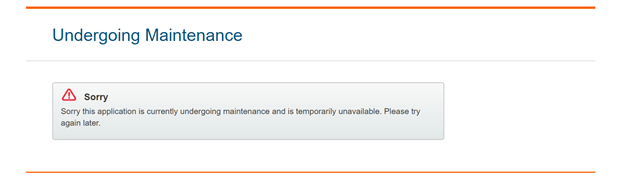
- Edit a page heading that is shown on the page in the Status Title field.
- Edit a message that is displayed on the page in the Status Message field. This is only relevant when the space is in offline status. Each status can have a message configured to explain why the form space is restricted. Once the form space is back to an Active status, all content is accessible.
The example of an offline form space message is shown below.
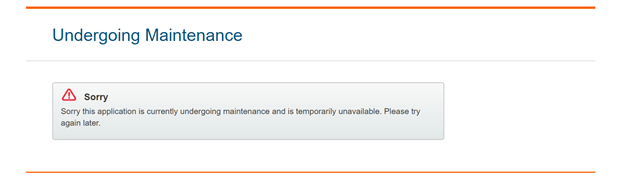
Note Form requests can be better handled by setting up a status message specific to the form. To do that, add an Offline Status Message property to the form. This message overrides the status message when form space users attempt to access a page specific to the form.
- Click Save to update the changes.
Next, learn how to export a form space.