Remove an Extension Point
MaestroThe UI design product. | Form Builder | All versions This feature is related to all versions.
Maestro allows you to remove an extension point from a template. You may need to do this if you created the extension point by mistake, want to move it or don't need it any more.
Removing of extension points can affect forms in many different ways, so we recommend it to be done by a Template Designer.
To remove an extension point:
- Open a template in the Maestro editor.
- Click the View tab and expand Form.
- Select a container that has an extension point configured, for example Content, and right-click on it.
Note The extension point is represented with the unlocked padlock icon. If you can't find this icon, it means there are no extension points set in the template.
- Select Remove extension point from the dropdown list to delete the extension point.
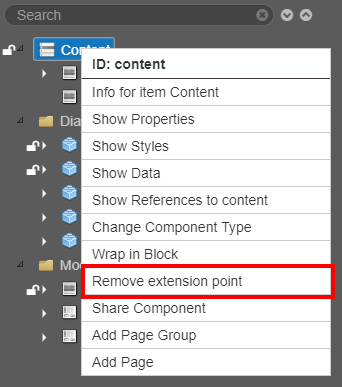
- Click Save to update the template.
You must publish the template or re-publish it again for the change to the extension point to take effect in forms that use it.
If you have removed all extension points in the template, the Form Builder will have access to all elements of the form. This scenario is not ideal as all consistency controlled by the template will no longer be available.
Next, learn about save and resume.