View Collaboration Job Submissions
Journey Manager (JM) The transaction engine for the platform. | System Manager / DevOps | All versions This feature is related to all versions.
Manager allows you to view transactions created for each action executed within a collaboration job.
To view the transactions within a collaboration job:
- Select Operations > Collaboration Jobs.
- Locate a collaboration job and click View.
- Select the Submissions tab to see the collaboration job's transactions and their basic information such as:
- ID: a transaction ID.
- Tracking Code: a tracking code.
- Form: a form name.
- Step Name: a step name.
- Action Name: an action name.
- Time Submitted:
- Assignee:
- Submitter:
- Form Status:
- Abandoned: a transaction that has been abandoned by the user, or based on the data retention policy
- Assigned: a task which is waiting to be completed by a user
- Completed: a transaction that has been successfully submitted and contain all required data
- Opened: a transaction that has been started by a user. When a transaction is created by a user (by starting a new form), the initial form status is set to Opened. This status will be changed once the user saves, cancels, or submits the transaction.
- Saved: a transaction that has been saved by the user or automatically by the system
- Submitted: a transaction that has been submitted but may require additional information, such as attachments, payment, and so on. Once the required data is collected, the transaction status will change to Completed. This status is not common for Maestro forms as all information, such as attachments and payments, are collected prior to the user submitting the form. Most Maestro forms will skip the Submitted status and will be marked as Completed after the form is submitted by the user. This is a legacy feature.
- Expired: a form associated with this transaction has expired and is no longer available
- Delivery Status:
- Time Delivered:
- Click ID, Tracking Code or View Transaction Details to check the details of the transaction.
- Click View PDF Receipt to view a form as PDF receipt.
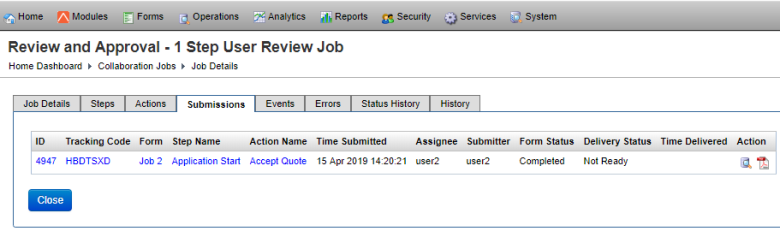
The list displays the following details:
Next, learn how to view collaboration jobs events.