View Collaboration Job Steps
Journey Manager (JM) The transaction engine for the platform. | System Manager / DevOps | All versions This feature is related to all versions.
Manager allows you to view steps comprising a collaboration job.
To view the steps of a collaboration job:
- Select Operations > Collaboration Jobs.
- Locate a collaboration job and click View.
- Select the Steps tab to see the collaboration job's steps and their information, such as:
- Step Name: a name of a step, which is a part of a job definition of the collaboration job.
- Step Status: a current status of a step.
- In Progress- the step is in progress now.
- Completed - the step is completed.
- Expired - the step is expired.
- Cancelled - the step has been manually cancelled by an administrator.
- Next Step: a name of a next step as per the job definition.
- Created: the day and time the step's execution started.
- Finished: the day and time the step's execution finished.
- Duration: the time it has taken to complete the step.
- Scheduled Finish: the day and time the step's expected to complete.
- Click a step name to view its extra information, such as:
- Type: a type of the step. The type start marks the step as being the first to be executed. Otherwise, the type field is not shown.
- Dynamic Pre Conditions: whether the step has dynamic preconditions or not.
- Share Extract Data:whether the step has a share extract data or not.
- All Forms Editable: whether the step has all forms editable or not.
- Redirect Next Task: whether the step has a redirect next task or not.
- Select the Actions tab to see actions associated for this step.
- Click Close.
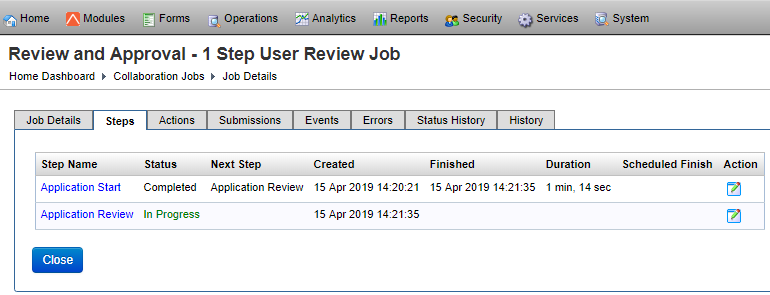
The list displays the following details:
A job step status can be one of the following:
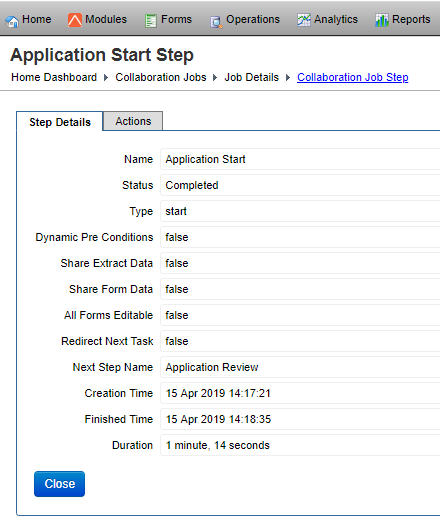
The list displays the following details:
Next, learn how to view collaboration job actions.