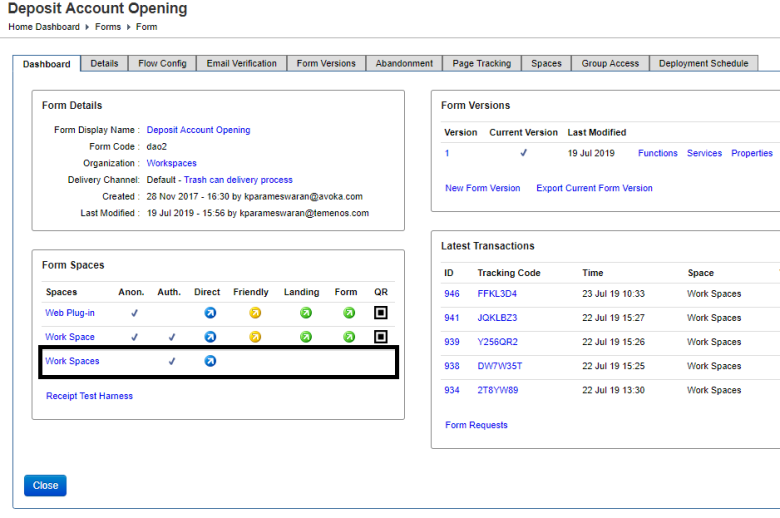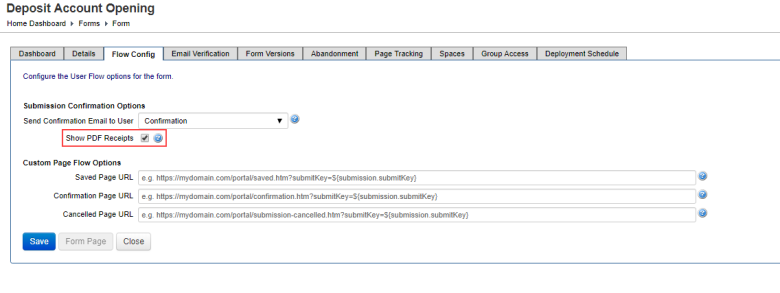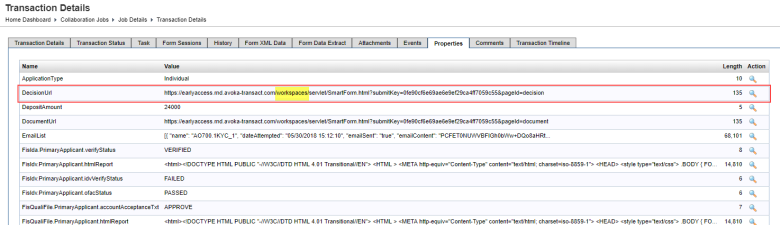Journey Workspaces FAQ - Features
WorkspacesThis topic relates to Journey Workspaces | Platform Developer | This feature was introduced in the 18.11 releaseThis feature was updated in the 20.05 release
Some of the text and images below may not match what you see in your Journey Workspaces app. This is because the features described are based on a default Journey Workspaces configuration, and your Workspaces app may be configured differently; for example, with your company's branding, with fields for other information, or with a custom layout. Nevertheless, the features described work the same way in every Workspaces app.
When I try to change or reset my password, I can't enter my old password
This issue was fixed in Workspaces 19.11.7 / 19.05.9. if the feature does not work even after upgrading Workspaces, click Restore base content on the Pages tab of the Workspaces form space in Journey Manager.

There's a duplicate form name in the Form / Product Type selector
The Form / Product Type selector displays the names of all forms in all organizations that you have access to. If the same form name exists in more than one of these organizations, you'll see that form name repeated.
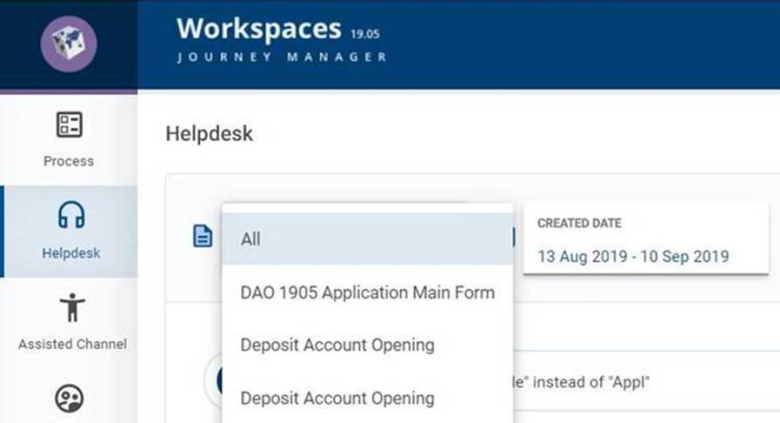
Generally, this occurs only in edge cases such as training scenarios.
Can I hide the Search bar on the Workspaces list page?
No, it’s not possible to hide or suppress the Search bar in the Workspaces list screen. However, starting from Workspaces 20.05, it is possible to specify the search scope in Workspaces by adding the following attribute to the current space configuration:
search: [<field name 1>, <field name 2> …],Does Workspaces support partial searches?
No, partial search is not supported in Workspaces. This is because searches are applied against stored data which is encrypted before being stored.
An alternative to partial search is to break a compound data field apart into separate fields that can be searched individually. For example, if your solution is configured with a Full name field composed of first and last names, configure it with searchable First name and Last name fields instead.
Searching for a transaction is very slow when there is a huge volume of transactions in Journey Manager
Enhanced search performance is available starting with Workspaces 19.05.8 and Workspaces 19.11.6, and in all later versions. To improve search performance, add the “Enhanced PII Search” portal property and set it to true. For details, see Configure Workspaces Properties in the Workspaces technical guide.
Is it possible to retain search and filter values throughout a user's Workspaces session?
Yes, this is supported starting from Workspaces 20.05.
Filtering on more than two submission properties at once does not return the expected results
This is now supported in Workspaces 19.11. This issue affected Workspaces 19.05 and earlier.
I can't filter on an application's metadata after the application is completed
Make sure PII Search Purge Mode is set to PII Purge Time for the Data Retention Management service in Journey Manager under Services > All Services.
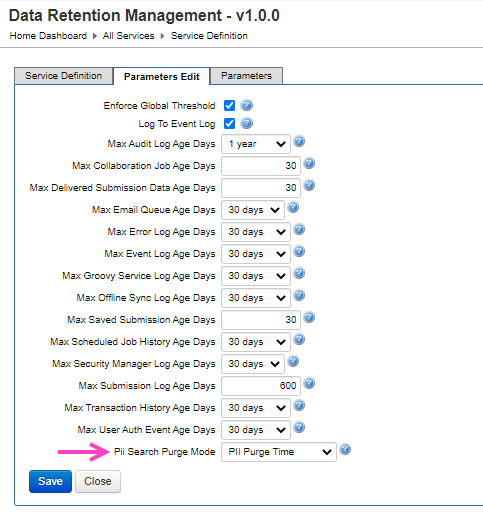
Filtering on an application’s metadata will work until the PII Purge Time is elapsed
I can't view certain transactions in Workspaces
Make sure the form related to the transaction is linked to the “Work Spaces” form space in Journey Manager.
I can't view the PDF receipts - is this due to access restrictions?
This can happen when you click the Receipt button in the Process view and the message "You are not authorized to access this resource." is displayed.
Make sure Show PDF receipts is selected for the form associated with the transaction. This option is available on the form’s Flow Config tab. Form more information about this option, see Configure Receipts Delivery Mode.
In addition, if you are running Workspaces 18.11.x, make sure the receiptUrl
property is present in the transaction’s submission property and the context
path is pointing to /workspaces/.
Does Workspaces 20.05 support role-based access to view custom cards?
Yes, Workspaces 20.05 supports role-based access control to view custom cards. For details, see Custom Cards in the Workspaces technical guide.
Is there a limit on the number of notes that can be added to a task or application in Workspaces?
There is no limit on the number of notes that can be added to a task or application in Workspaces. However, each note's message must not exceed 2000 characters in length.
The Decision action button is still visible after the application is approved or rejected
If you are using a custom decision form that needs to communicate with Workspaces, you need to call the browser's POST message API to pass messages back to Workspaces. Add the following code to the Submit button's click event.
-
If there are justification comments to pass to Workspaces:
window.parent.postMessage({ submit: data.typeANote }, '*'); -
If there aren't any justification comments to pass to Workspaces:
window.parent.postMessage({ submitDecision: true }, "*")
How do I pass the Workspaces locale to a form rendered in the Workspaces modal window (for example, the decision form)?
This feature is supported starting from Workspaces 19.11.7. To retrieve the locale from the browser's event, use the following JavaScript code.
window.addEventListener('message', function(event) {
console.log(event);
locale = event.data.locale;
}, false)How do I close the Workspaces modal window from a form rendered inside it (for example, the decision form)?
This feature is supported starting from Workspaces 19.11.7. To close the modal window from the form, use the following code in the form.
window.parent.postMessage({close: true}, '*');If I start a form in the Workspaces Assisted Channel, can I hand it over to the customer / applicant to continue the journey?
No, this workflow is not possible in Workspaces due to reasons relating to security.
However, this can be achieved by breaking the application form into sections that are bundled with a collaboration job to manage the workflow.
The Application Timeline is broken or exhibits unexpected behavior
The Workspaces configuration maps steps in the application workflow, as defined in a collaboration job, to steps in the Application Timeline component. Misconfiguration of the timeline, such as omitting steps or inconsistent rules, can cause the timeline to exhibit unexpected behavior.
The following known issues are caused by timeline misconfiguration.
- If an application step is mapped to a timeline step with a rule that excludes that step from appearing in the timeline, the step will still appear in the timeline when it becomes the current step.
- The timeline behaves badly if the current application step is not in the timeline configuration.
Why aren't the documents I uploaded in Workspaces available in Journey Applicants?
Only documents uploaded by the applicant in Journey Applicants are viewable by the applicant in Journey Applicants. So, for example, if you create an application in the Journey Workspaces Assisted Channel space and upload files there, they won't be viewable by the applicant in Journey Applicants.
To ensure the applicant can view all documents in Journey Applicants:
- Create the application using the form's direct link (not using a Workspaces app).
- Refer the application to the applicant in Workspaces using the Request Customer for Information custom action.
Using this approach, the documents uploaded will be visible for all users, in both Workspaces and Journey Applicants.