Configure a Receipt Delivery Mode
Journey Manager (JM) The transaction engine for the platform. | System Manager / DevOps | All versions This feature is related to all versions.
Manager automatically sends users a confirmation email with a receipt when they complete submissions.
To customize the receipt delivery:
- Select Forms > Forms.
- Locate a form and click Edit.
- Select the Flow Config tab.
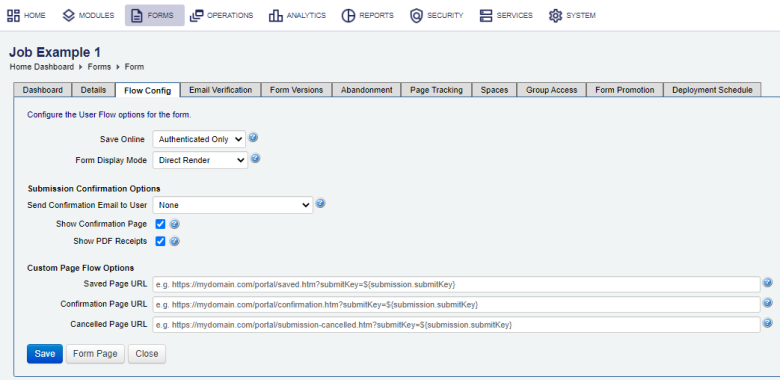
- Select an option from the Send Confirmation Email to User dropdown to determine whether a confirmation email should be automatically sent to a user who submits the form and what is to be included:
- None: to never send a confirmation email.
- Confirmation: to send the confirmation email only.
- Confirmation and Receipt Attachment: to send the confirmation email along with an attached PDF receipt of the form.
- Confirmation and Receipt Link: to send the confirmation email along with a secure URL for the form user to download the PDF form receipt.
Note You can also configure form submission options in Maestro by selecting Form Options > User Experience > Auto-Send Confirmation Emails. For more information, see user experience.
- Select the Show PDF Receipts checkbox to offer users of the form the opportunity to see the PDF receipt on the Confirmation Page that can be set up to appear as soon as the user submits the form. If no Confirmation Page is set up, then this setting is ignored. If Skip Confirmation Page is selected, this setting is ignored as well.
- Click Save to update the changes.
Next, learn how to configure a form flow.