View the Email Queue
Journey Manager (JM) The transaction engine for the platform. | System Manager / DevOps | All versions This feature is related to all versions.
Manager allows you to view and manage emails in the outgoing email queue.
To view the list of all emails, select System > Email Queue.
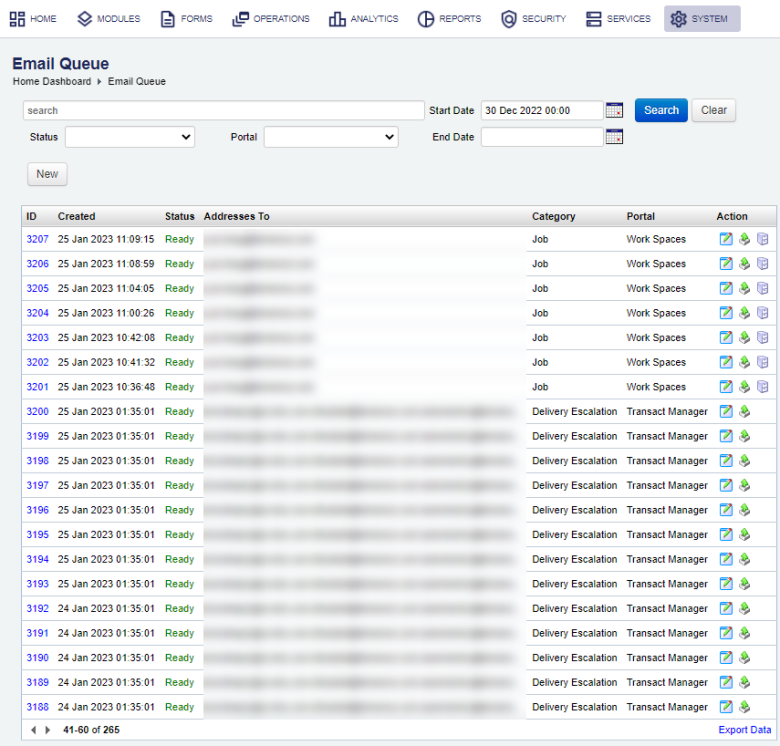
The list displays the following details:
- ID: an email ID.
- Created: a day and time when the email was created.
- Status: a status of the email, which can be one of the following:
- Not Ready
- Ready
- Completed
- Error
- Max Retries Exceeded
- Addresses To: a list of email addresses the email was sent to.
- Category: a category of the email.
- Portal: a form space the email was sent from.
To filter or search the email queue by one or more criteria, specify the following settings and click Search:
- A part of the email, for example an email address.
- Status
- Portal
- Start Date - select a start date of the date range.
- End Date - select an end date of the date range.
Click Clear to reset the search criteria.
You can also perform the following actions:
- Create a new email
- Edit an email
- Click Send Email Now to resent the email manually. An administrator can do this task after identifying and fixing the email delivery issues.
- Click View Submission Details to check the transaction detail
You can't delete an email from the queue, but you can change its status to Completed so it will be purged by the Data Retention Schedule during its next run.
To accelerate the purging process, you can set the Email Queue to 1 day and click Apply Policy. Don't forget to set it back to its previous value after emails are purged.
Click Export Data to export the displayed data as a Microsoft Excel (XLS) file.
Next, learn how to create email queue item.