Create an Email Queue Item
Journey Manager (JM) The transaction engine for the platform. | System Manager / DevOps | All versions This feature is related to all versions.
Manager allows a Manager administrator to create emails in the email queue, which are automatically sent and tracked.
To send an email, you need to add it to the email queue first:
- Select System > Email Queue and click New.
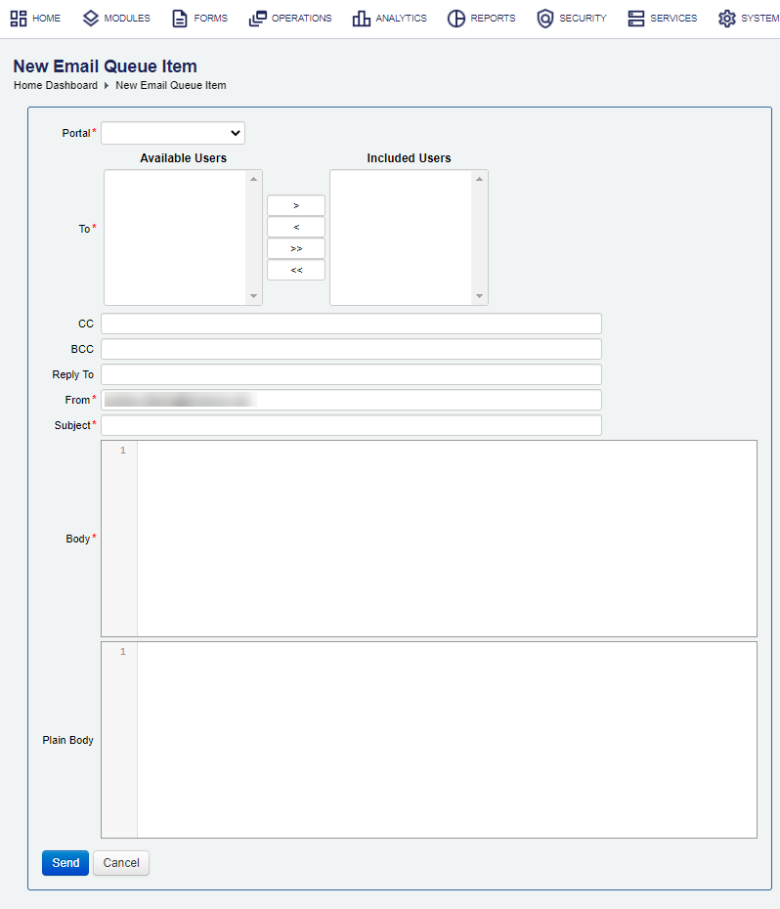
- Select a space from the Portal dropdown list. It populates the Available Users list with all users associated with this form space.
- Select one or more email addresses from the Available Users and click > to add them as recipients. To add all users, click >>. Click < or << to remove selected users.
- Add additional email addresses into the CC and BCC fields.
- Edit the Reply To address if it is different to the From address. This address is used when a user replies to an email sent out via the email queue.
- Edit the From field with a custom email, if required, otherwise the default value of the Sender Email Address, defined in the SMTP Email Settings, is used.
- Edit an email subject in the Subject field.
- Enter the email message into the Body email content or the Plain Body for plain text content.
- Click Send to add this email to the email queue, which will send it.
Note There is a maximum of two automatic retries in case of any errors.
Next, learn how to view the email queue.