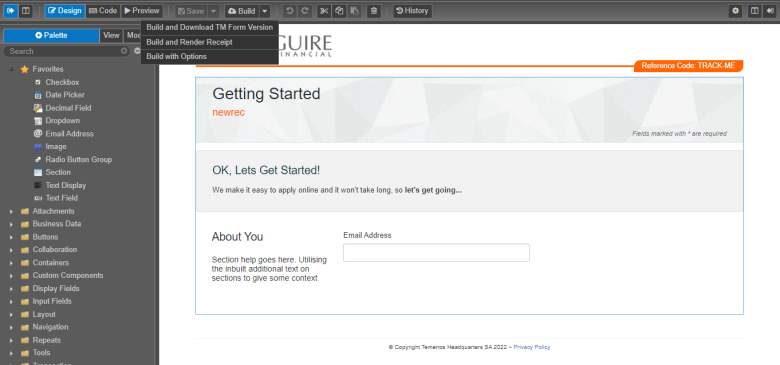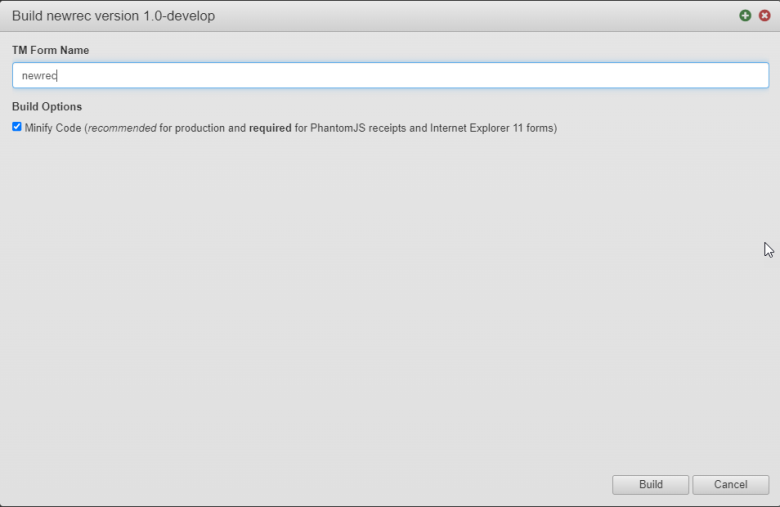Build a Receipt
MaestroThe UI design product. |
Form Builder Platform Developer | 21.05
This feature was updated in 21.05.
Platform Developer | 21.05
This feature was updated in 21.05.
Maestro allows you to build a receipt in a similar fashion as you build a form. You should always build a receipt after you've created it or after you've done some changes to it. While you are editing the receipt, you can just build it or build it with various publishing options. However, receipts have less building options as that of the forms.
The receipt is fetched each time the form is built so that Maestro can pick up the latest version. If the receipt has been changed since its last built, Maestro will prompt you to re-built it. The Maestro editor makes this publishing easier for you. While you are editing a form, you can open the receipt and make a change to it, build the receipt and then go back to the form tab and click Build. The new changes from the receipt will be included in the form build.
To build the receipt of a Maestro form:
- Open a form in the Maestro editor and select one of the following options from the Build dropdown menu:
- Click Build to build the receipt.
- Click Build and Download TM Form Version to build a TM Form Version and then immediately download the ZIP file needed to import the Form Version into Manager.
- Click Build and Render Receipt to build a TM Form Version and render the receipt in a new tab.
- Click Build with Options to apply the following options to the receipt before building the TM Form Version.
- Enter a new TM Form Version name in the TM Form Name field, in case you want to change it from the default name, which is the existing name of the receipt.
- Select the Minify Code checkbox to reduce the size of the receipt and related JavaScriptJavascript (JS) is a scripting languages, primarily used on the Web. It is used to enhance HTML pages and is commonly found embedded in HTML code. JavaScript is an interpreted language. Thus, it doesn't need to be compiled. resources without changing its functionality so they can be sent out to a client browser more efficiently.
Next, learn how to edit a receipt.