View Transactions History
Journey Manager (JM) The transaction engine for the platform. | System Manager / DevOps | All versions This feature is related to all versions.
Manager allows you to view transactions history of form submissions made by users. It provides a view of finished transactions which have been are either Completed or Abandoned. Once a transaction history record has been created, it will not be updated later. Journey Analytics reports on transaction Request Time and not Completed Time.
To view transactions history, select Operations > Transactions History.
Transactions are shown page by page, with the maximum number of records per page configured via the user's preferences.
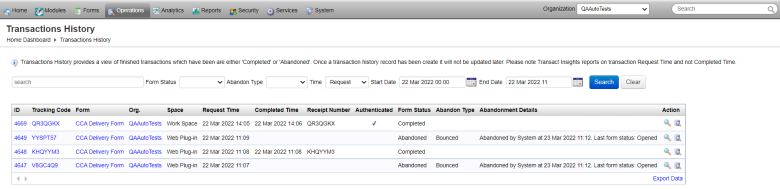
The list displays the following details:
- ID: a unique transaction ID.
- Tracking Code: a tracking code of a transaction.
- Form: a form name.
- Org.: an organization that a form belongs to.
- Space: a form space a form is hosted on.
- Request Time:
- Completed Time:
- Receipt Number:
- Authenticated:
- Form Status: a status of a form, which can be one of the following:
- Completed
- Abandoned
- Abandon Type: a type of the transaction abandonment, which can be one of the following:
- Bounced: a transaction is bounced
- Started: a transaction is started
- Saved: a transaction is saved
- Cancelled: a transaction is canceled
- Ineligible: a transaction is ineligible
- Submitted: a transaction is submitted
- Abandonment Details: a reason why the transaction was abandoned.
To filter or search the transactions by one or more criteria, specify the following settings and click Search:
- Transaction's name or part of a name
- Form status
- Abandon Type
- Time, which can be one of the following:
- Request:
- Completed:
- Start Date: the date and time of a transaction.
- End Date: the date and time of a transaction.
Click Clear to reset the search criteria.
You can perform the following actions:
- Click View to the transaction history or transaction history details.
- Click View Submission Details to view transaction's details.
Click Export Data to export the displayed data as a Microsoft Excel (XLS) file.
Next, learn how to view form requests.