Form Resource Summary
MaestroThe UI design product. | Form Builder | 18.11 This feature was introduced in 18.11.
The Maestro editor comes with the Show Resource Summary functionality that generates the resource summary report for a form. This allows you to view what resources, such as HTML, image, CSS and JavaScript files, are used in the form and resources' sizes. You can use this information to troubleshoot form loading performance, or make a decision whether form resources should be externalized out of the form.
This information is useful because the file sizes of a design's resources affects how quickly it can load in the browser, which affects the applicant's experience. If the file sizes are smaller, the design's resources will load faster and the applicant will have a better experience, resulting in higher conversion rates and increased customer satisfaction.
The Resource Summary is only available once you have built a form. You can't get report summary for a template.
To show form resource summary:
- Open a form in the Maestro editor.
- Select Settings Menu > Show Resource Summary.
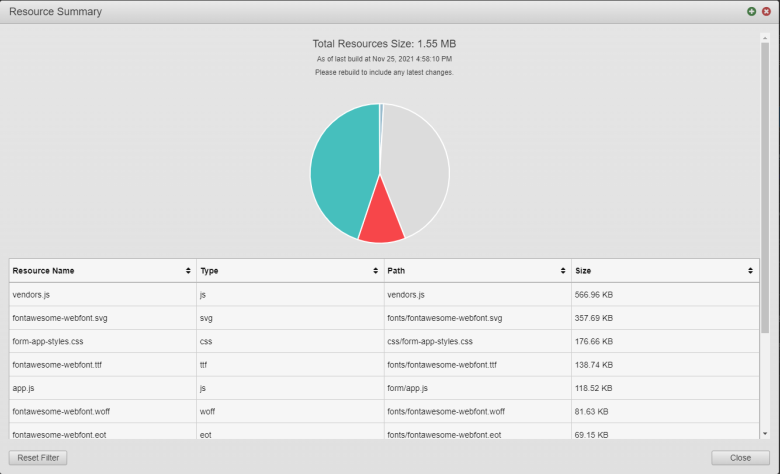
The table displays the following details:
- Resource Name
- Type
- Path
- Size
By default, the table is sorted by the Size column in descending order, meaning the resources with the highest file sizes will be listed first. You can click any of the column names to sort by that column's values in ascending or descending order.
Note Hover over any section of the Pie Chart to see the specific storage size of the resource.
If you click a slice of the pie chart, the table beneath the pie chart will only display resources for that particular type.
- Click black arrows on each column of the table to sort the summary table, for example, to sort all resources in alphabetical order.
- Click a segment of the Pie Chart to filter the table by showing only selected resource type.
- Click Reset Filter to clear the filter you made by clicking on the Pie Chart.
- Click Close.
Check other Settings Menu options.
Next, learn about the Palette pane.