Configure Form A/B Testing
Journey Manager (JM) The transaction engine for the platform. | System Manager / DevOps | All versions This feature is related to all versions.
Manager allows you to perform A/B testing of a form, if it uses the A/B Testing Form Version Selector service which captures and visualizes all user's requests to this form, so you can analyze this information and decide which form is most suitable and should be used.
After you have finished with the A/B testing, you need to change the form configuration back to the original one.
To start the form A/B testing:
- Select Forms > Forms.
- Locate a form and click Edit.
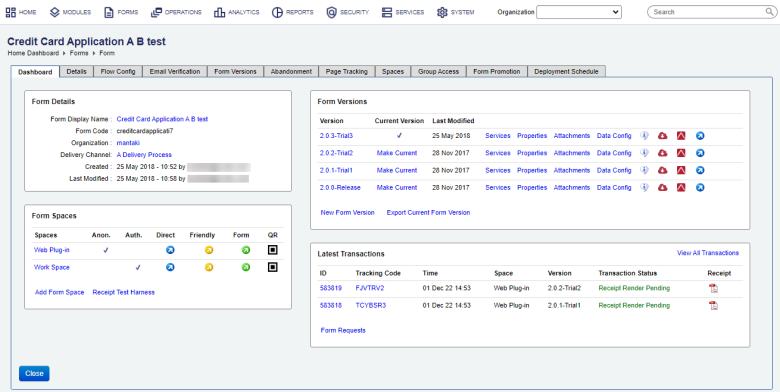
- Click the Details tab.
- Select the A/B Testing Version Selector - v1 service from the Form Version Selector dropdown list.
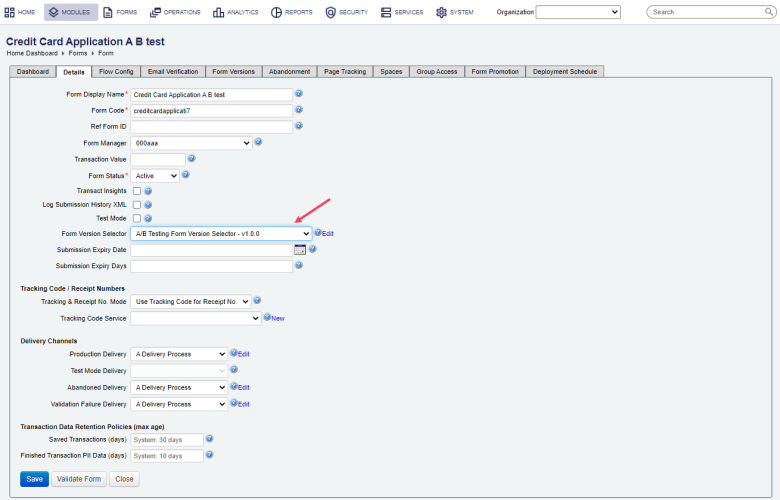
- Click Save to update the changes.
In this example, the form has not yet been configured for A/B testing, so only the current version of the form is offered to users.
Based on this change, the A/B Testing Form Version Selector will randomly select and display one of the form's versions to form users. To have more control over which versions are tested, learn how to elect versions a form for A/B testing.
To stop the form A/B testing:
- Select Forms > Forms.
- Locate your form and click Edit.
- Select the Details tab.
- Select the blank option from the Form Version Selector dropdown list.
- Click Save to update the changes. Users will now be presented with the current form version.
Next, learn how to view form A/B testing results.