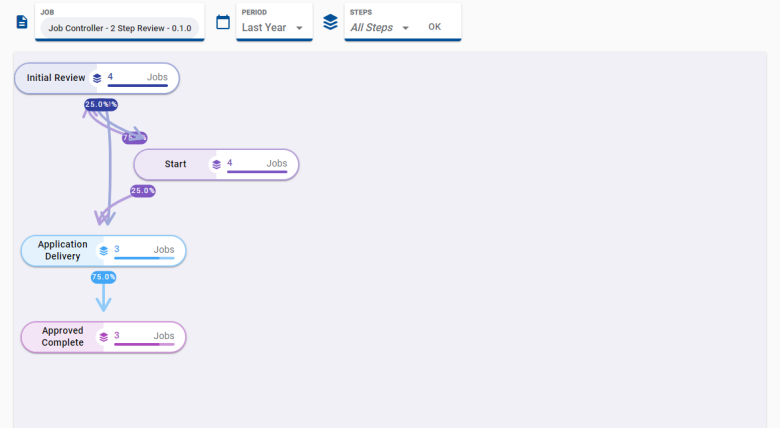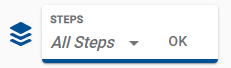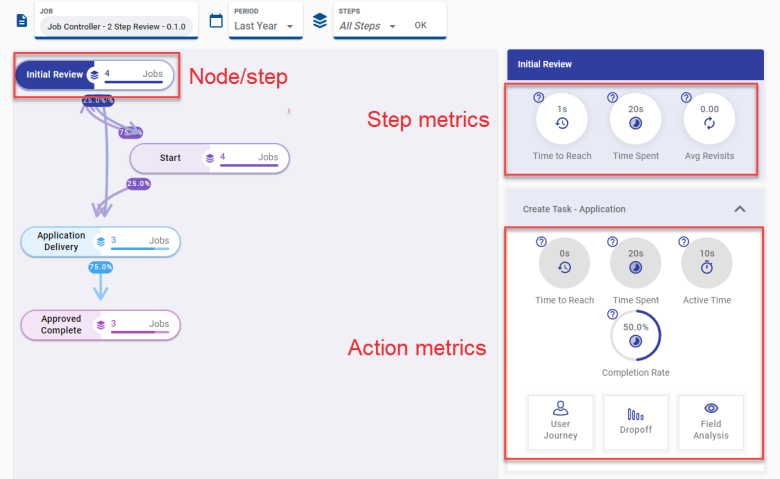Using the Collaboration Jobs View
Journey Analytics The behavioural analytics tool. | Analytics User | Latest Version Latest version 23.04.0 cloud hosted.
To access the Collaboration Jobs View of Journey Analytics, follow these steps:
- Select Collab Jobs from the Navigation Panel.
- Select the required collaboration job and time period to analyze.
- The Collaboration Job View displays.
- Optionally, select one or more configured collaboration job steps from the Steps selector and click OK to display only those steps in the graph.
- Click on the individual nodes to display the details for that step, and to further drill down into the Actions performed in that step.
- Hover over the question mark icons to view the definitions of each metric displayed. | 19.05 This feature was updated in 19.05.
Form transactions are linked to Jobs only after a Job step is finished. This means that if you apply Global Filters to show only the Job's event, some form transactions may not appear as the associated first Job step is not yet complete.
Step and action metrics
| Metric | Description |
|---|---|
| Step | |
| Time to Reach | Median time to reach this step from the beginning of the job. |
| Time Spent | Median time for this step to complete from its creation. |
| Avg Revisits | The average number of times that the step was restarted within a single collaboration job transaction. |
| Action | |
| Time to Reach | Median time to reach the action from the beginning of the job. |
| Time Spent | Median time for the action to complete from its creation. |
| Active Time | The duration from the action's start to completion (not including wait time). |
| Completion Rate | The percentage of transactions for the action that were submitted. |
To move around a large Collab Job View graph, hover over the nodes and paths to highlight them, and scroll to zoom in and out. To move the Collab Job View graph around the screen, click and drag the diagram.