Metadata Tag Definitions
Journey Manager (JM) The transaction engine for the platform. | Platform Developer | 18.05 This feature was removed in 18.05
Metadata in Manager is data describing the forms for classification and searchability purposes. Rather than being used internally to render the forms like properties are, metadata is exposed to external systems via a web service interface that Manager provides. This allows you to offer your users various ways of searching for and filtering forms while maintaining the metadata along with your form definition in Manager. If you need a new search criterion, you can simply add a metadata tag to Manager and then define appropriate metadata values for your forms.
Metadata is organized into metadata tag definitions, which define a particular attribute you wish to expose, such as a form type, a creator or a target audience, and metadata tag values, which are concrete values for a metadata tag and a specific form.
Scopes
To simplify metadata configuration process for all forms, you can assign the following scopes to metadata tags:
- Client - configured once per organization.
- Form - new forms for a particular organization automatically inherit that organization's metadata tag values.
Metadata Tag Types
Manager allows you to declare types for your metadata tags. This is useful when you need to constrain metadata values to a certain domain. There are the following metadata tag types:
- String - a generic type accepting any string.
- Date - a type accepting only date values. When assigning values to a date metadata tag, a date picker is used.
- List - a type defining a list of string values. When assigning values to a list metadata tag, a dropdown with all list values is used.
- List Hierarchy - a type defining a hierarchical set of lists (with a maximum depth of three). When assigning values to a list hierarchy metadata tag, a series of three dropdowns are used, with the selected item on one level affecting the choices shown in the next dropdown.
Manager allows you to view, create, configure and remove metadata tag definitions, as well as export or import the set of metadata tag definitions.
However, metadata tag values are maintained in organizations. When Manager resolves metadata values, it always uses the values stored for the form version. When a new form is created, the current organization metadata values are copied to the form version to make up the initial set of metadata values for that form version. Changing organization metadata values will not have any effect on the set of metadata values maintained by existing form versions. This is intentional and preserves existing versioned information.
You can modify a versioned metadata value and view the set of metadata values for a form version.
View Metadata Tag Definitions
To view the metadata tag definitions, select Forms > Metadata Tag Definitions.
Metadata tag definitions are shown page by page, with the maximum number of records per page configured in the users preferences.
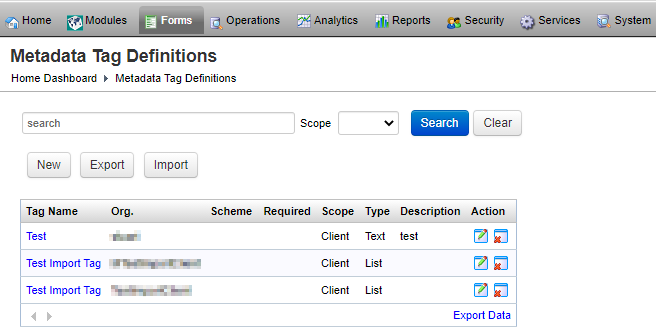
The list displays the following details:
- Tag Name:
- Org.:
- Scheme:
- Required:
- Scope:
- Type:
- Description:
- Action:
To filter or search metadata tag definitions, specify the following settings and click Search:
- A tag name or a scheme name to filter the list by organization.
- Scope: select a scope from the dropdown list.
Click Clear to reset the search criteria.
Create Metadata Tag Definitions
To create a metadata tag definition:
- Select Forms > Metadata Tag Definitions and click New.
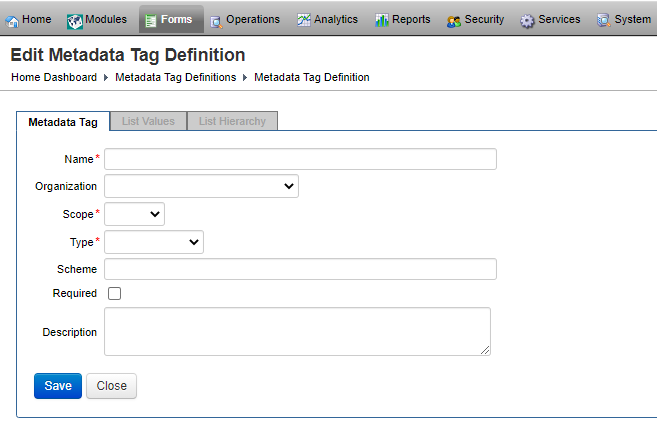
- Provide a unique name for a new metadata tag in the Name field.
- Select an organization from the Organization dropdown list if the metadata tag is specific to an organization. Otherwise, if the tag should be available to all organizations, leave the dropdown blank.
- Select a scope of a new metadata tag from the Scope dropdown list, which can be one of the following:
- Client: to make metadata available to all forms belonging to this organization.
- Form: to make metadata available to a form level. If you can't determine a metadata value that is constant for each organization, you should use Form.
- Select a type of a new metadata tag from the Type dropdown list, which can be one of the following:
- Date:
- List:
- List Hierarchy:
- Text:
- Enter the tag's scheme name in the Scheme field. This is optional.
- Select the Required checkbox if a value for this metadata tag must be assigned. If a default service definition of type Form Meta Data is set up in Manager, a form can be promoted only if it defines values for all mandatory metadata tags.
- Provide a meaningful description in the Description field.
- Click Save to update the changes.
- Select the List Values tab to define a set of list values that can be assigned to tags of type List.
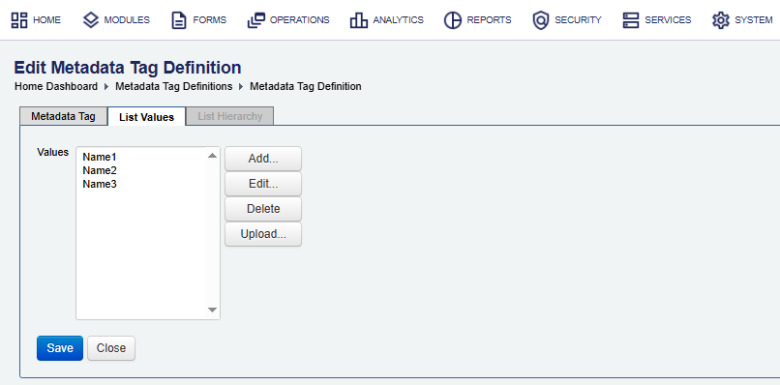
You can either modify individual values by using the Add, Edit and Delete buttons, or upload a new set of values.
If you are modifying values individually, note that all metadata list values have a value as well as a sequence. This sequence is used to sort values when the list is presented during metadata value assignment. If you wish to use sequences, please make sure sequence numbers are consistent and unique.
If you want to upload a new set of values, click Upload. You will then be directed to the "Metadata List Upload" page. Browse to a CSV file containing the set of list values (one per line, no separators apart from line breaks) and click Upload. When you upload new values, all old values will be deleted. The CSV file will be parsed, and the values contained in it will be added to the list in the same order.
- Select the List Hierarchy tab to define a set of list values that can be assigned to tags of type List Hierarchy.
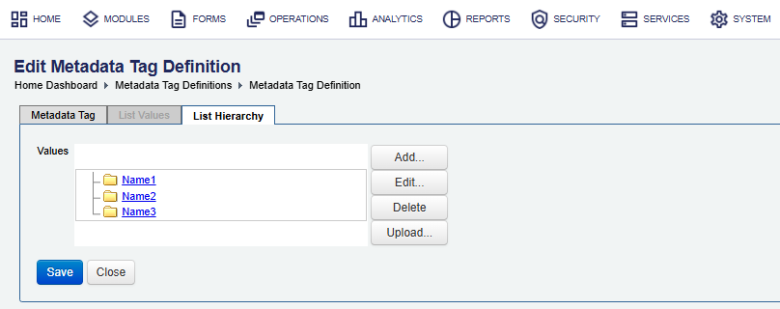
You can create a hierarchical list of up to three levels, with values on the top two levels containing an arbitrary number of children. You can either modify individual entries by using the Add, Edit and Delete buttons, or upload a new set of values.
If you are modifying values individually, please note that all metadata list values have a value as well as a sequence. This sequence is used to sort values when the list is presented during metadata value assignment. If you wish to use sequences, please make sure sequence numbers are consistent and unique. Sequences are used to sort list values on the same hierarchy level with the same parent, so you can re-use the same sequence numbers for groups of values on different hierarchy levels or with different parents.
If you want to upload a new set of values, click Upload. You will then be directed to the "Metadata Hierarchy Upload" page. Browse to a CSV file containing the set of list values as follows: Each line contains three values separated by commas. These values define the values at the three hierarchy levels. You can leave the last or last two values blank. Click "Upload" to load the metadata list values from the file. When you upload new values, all old values will be deleted. The CSV file will be parsed, and the values in it will be added to the list hierarchy in the same order.
- Click Save to update the changes.
Configure Metadata Tag Definitions
To configure a metadata tag definition:
- Select Forms > Metadata Tag Definitions.
- Locate a metadata tag definition and click Edit.
- Update the metadata tag definition as described in the Create Metadata Tag Definitions section.
- Click Save to update the changes.
Remove Metadata Tag Definitions
If you want to permanently remove a metadata tag, you can delete it. That this operation cannot be undone and will also remove organization metadata values defined for the tag, so use it with caution.
To delete a metadata tag:
- Select Forms > Metadata Tag Definitions.
- Locate a metadata tag definition and click Remove. The tag and all organization metadata values will be irrevocably removed
Metadata values maintained on the form version level are not deleted along with the metadata tag. These metadata values store the key attributes associated with the metadata tag, and so can exist without being associated with a metadata tag.
Next, learn how to view all forms.