Configure Form Promotion
Journey Manager (JM) The transaction engine for the platform. | Platform Developer | 18.05 This feature was deprecated in 18.05.
Manager allows you to promote or demote a form version to progress it from a development to production readiness, as per your software development cycle process. This functionality gives you the ability to add notes and set up different users with different permissions. For example, developers may be allowed to send a form version to test, but not promote it any further than that. Promotion applies to a particular form version. If a form has multiple versions, they are promoted independently of each other.
This feature has been deprecated, but you can enable it, if required.
To promote or denote a form version:
- Select Forms > Forms.
- Locate a form and select the Form Promotion tab to check the latest promotions. For more information, see View Form Version Promotions.
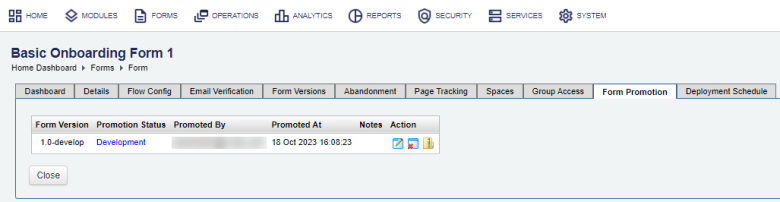
- Click Edit.

- Select a form version you want to promote from the Form Version dropdown.
- Select an appropriate promotion status from the Promotion Status list, which can be one of the following:
- Development
- Ready For Test
- Test Failed
- Test Passed
- Ready For Production
- Not Ready For Production
- Production
Note You can promote a form version only one step at a time, which helps set up a permission system with several interacting roles, such as developer, tester and project manager.
Note You demote a form version by setting its Promotion Status back to a lower level.
- Provide a meaningful information in the Promotion Notes field.
- Click Save to update the changes.
A successful promotion is indicated with the message The Promotion Log has been successfully saved and you can see it in the Form Promotion tab.
After a form version has been promoted, notification emails will be automatically sent out to all organization and global administrators who have the permissions to promote the form to the next level. For example, if a form is promoted to Test Passed, all administrators who can promote this form to Ready For Production will be sent an email. Requirements for receiving promotion emails are being a member of the Receive Promotion Alerts group as well as having an email address set up in the administrator details.
You can also set a dedicated form manager for each form. This administrator will receive a notification whenever the promotion status changes.
Next, learn about deployment schedule.