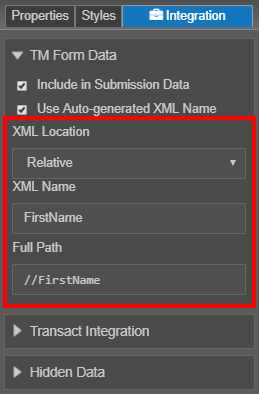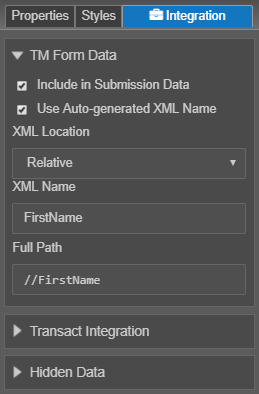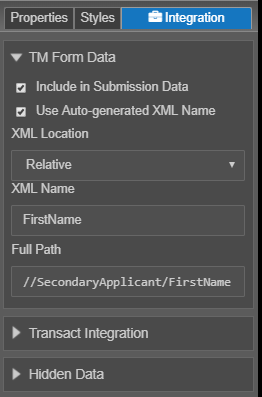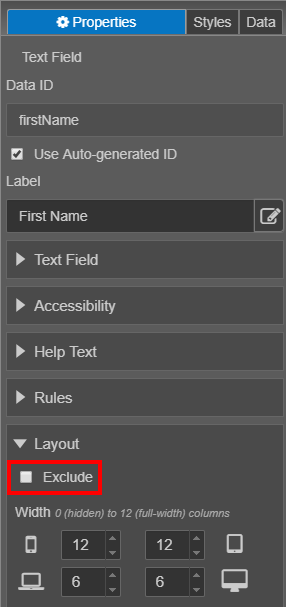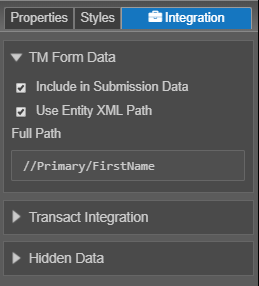Component Data Binding
MaestroThe UI design product. | Form Builder | All versions This feature is related to all versions.
The Maestro editor allows you to link a component in a form to the XML data layer using the Integration pane. This process is known as data binding.
Relative Binding
By default, most items (exceptions include pages, sections, blocks, and data fields) are bound under the root element in the XML layer, unless their parent container has been included in the submission data. This is known as Relative binding. If an item's hierarchy changes, the XML Name will automatically be updated to reflect this.
On the Integration panel, you will find the XML Location, XML Name, and Full Path. These options will only display if the component is not part of an entity.
Notice, the Full Path in the images below.
|
Parent not included in submission data |
Parent is included in submission data |
You can include components in the submission data, by selecting the component and then selecting "Include in Submission Data".
Absolute Binding
If you want to ensure that an item is always going to be bound to a particular XML tag, use "Absolute" binding.
To change to absolute binding, follow these steps:
- Select the component and switch to the Integration panel
- Clear the Use Auto-generated XML Name checkbox to change the XML Location.
- Select Absolute from the XML Location dropdown list.
- Change the XML Name to include the component you want to bind the selected component to. This will update the Full Path.
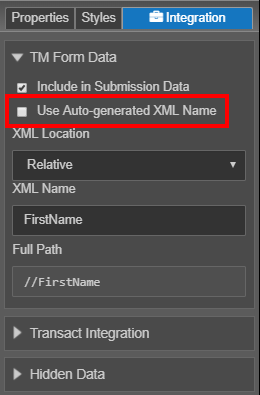
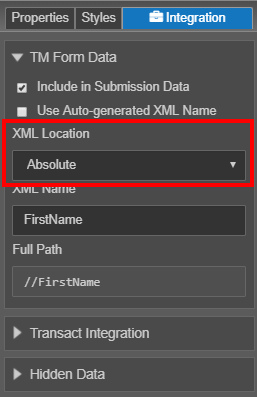
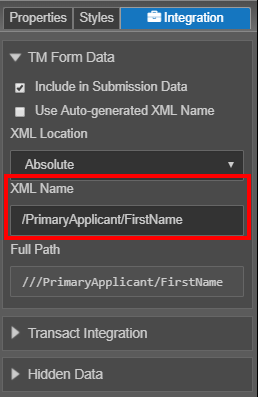
You should also use Absolute binding when you are binding to externally generated XML. It is safer to use Absolute binding to ensure the structure remains as you expect. For more information, see data model.
Exclude a Component
You can exclude a component from the form's XML if needed.
Components Using Entity XML Path
When a component ID contains an entity the Integration panel options will be different.
The XML Location and XML Name properties will not be available. The location will be based on the entity included in the ID property as displayed in the Full Path property. You can deselect Use Entity XML Path to enter a different Full Path.
We recommend checking Submission Data Extract
Next, learn about XML data payload.