Assign a Delivery Channel to a Form
Journey Manager (JM) The transaction engine for the platform. | System Manager / DevOps | All versions This feature is related to all versions.
Journey Manager allows you to assign a delivery channel to a form, so when a user opens the form one of the following takes place:
- A user successfully completes and submits the form, so Manager delivers the form details to the platform back-end or to a third-party system.
- A user cancels the form, so Manager delivers the abandoned form details to the platform back-end or to a third-party system.
- A user submits the form but a form validation error occurs, so Manager delivers the failed form details to the platform back-end or to a third-party system.
To assign a delivery channel to a form:
- Select Forms > Forms.
- Locate a form and click Edit.
- Select the Details tab and configure the Delivery Channels section.
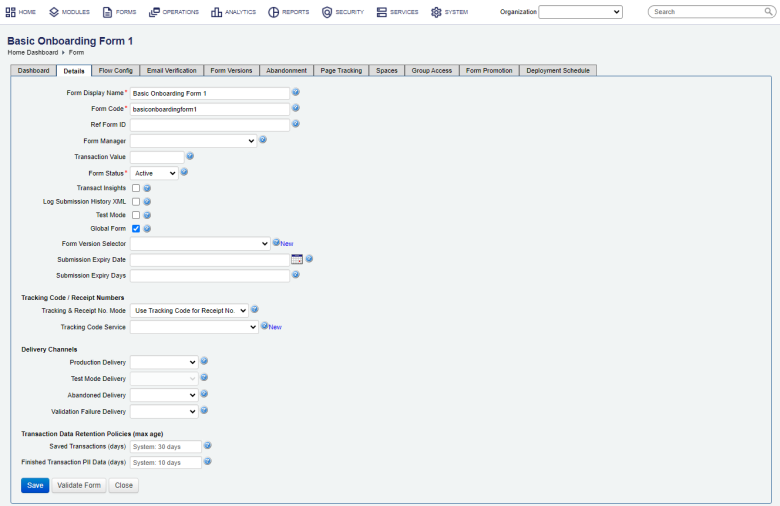
- Select a delivery channel from the Production Delivery dropdown list that will be used to deliver successful submissions for this form if the form is not in the test mode.
- Select a delivery channel from the Test Mode Delivery dropdown that will be used to deliver successful submissions for this form if the form is in the test mode.
Note This dropdown is enabled only if the form is in test mode, that is the Test Mode checkbox is selected.
- Select a delivery channel from the Abandoned Delivery dropdown list to deliver abandoned submissions.
- Select a delivery channel from the Validation Failure Delivery dropdown list to deliver submissions with data validation errors.
- Click Save to update the changes.
For more information on other form details, see form configuration.
View Forms Associated with a Delivery Channel
Manager lets you see what forms make use a specific delivery channel. When modifying or deleting a delivery channel, it can be helpful to know which forms are using it to avoid unwanted side effects. Also, this is handy when you troubleshoot a form submission delivery.
To view forms associated with a delivery channel:
- Select Forms > Organizations.
- Locate an organization and click Edit.
- Select the Delivery Channels tab and locate a delivery channel you wish to check.
- Select the Forms tab to view the details.
- Click Close.
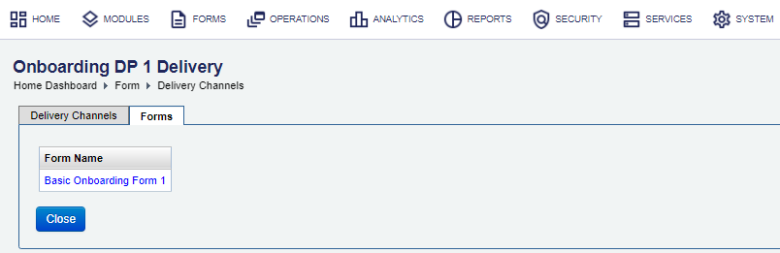
This list includes only forms explicitly associated with the delivery channel. If a delivery channel is marked as the default for the current organization, it will be used for all forms not explicitly set to use other delivery channels.
Next, learn how to view transactions delivery.